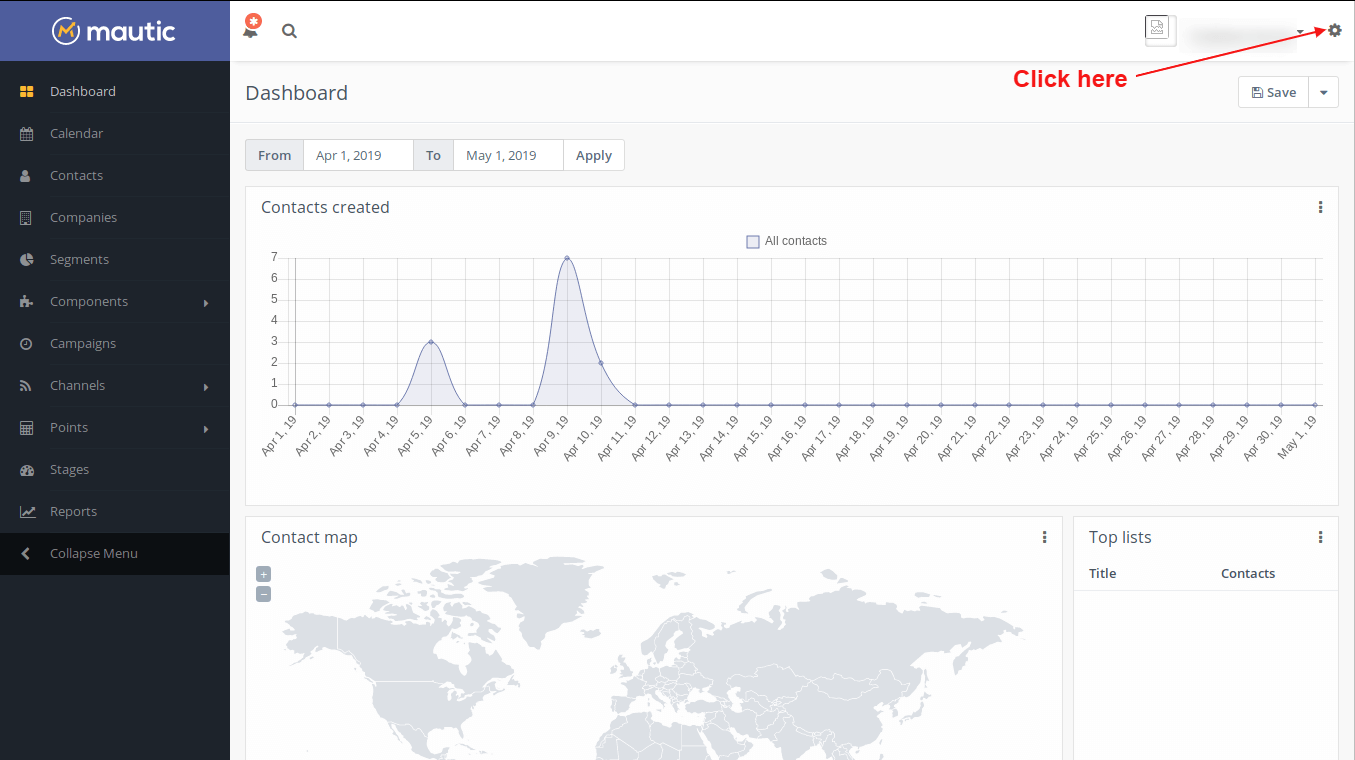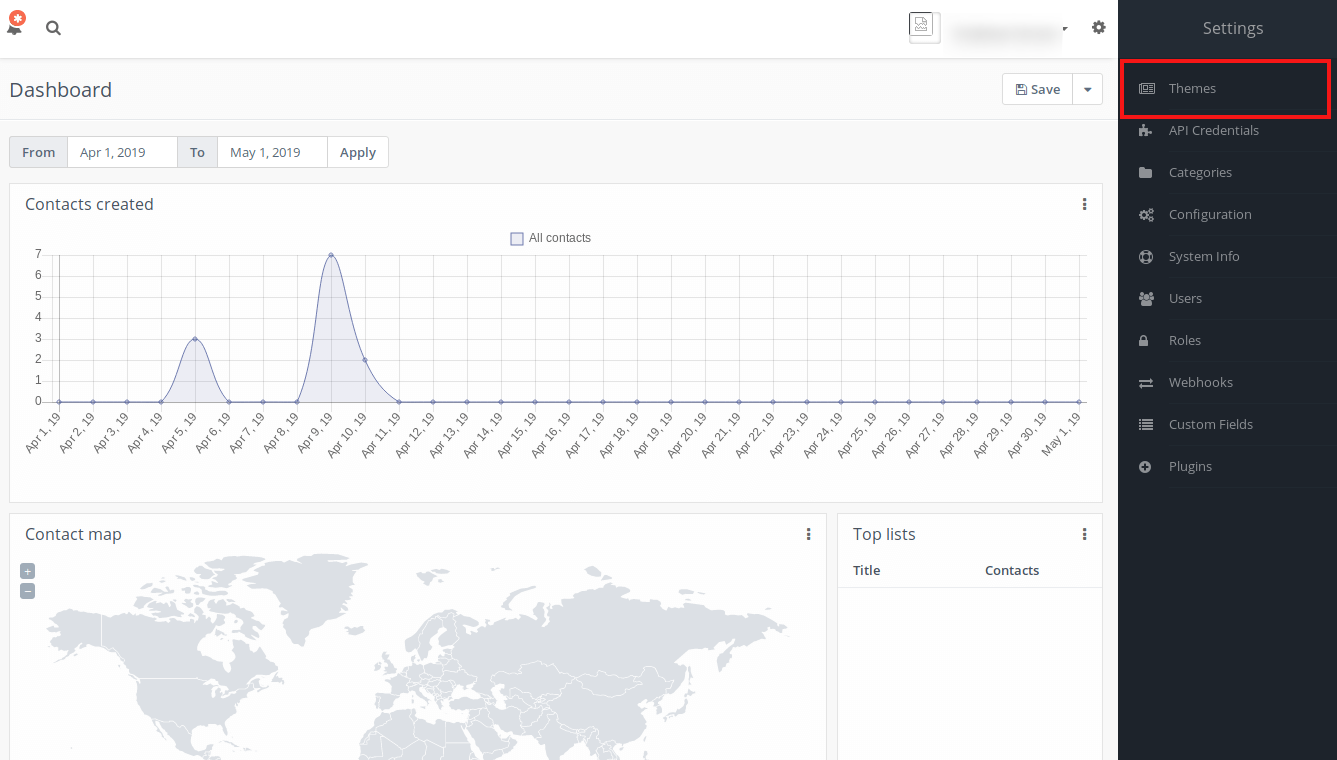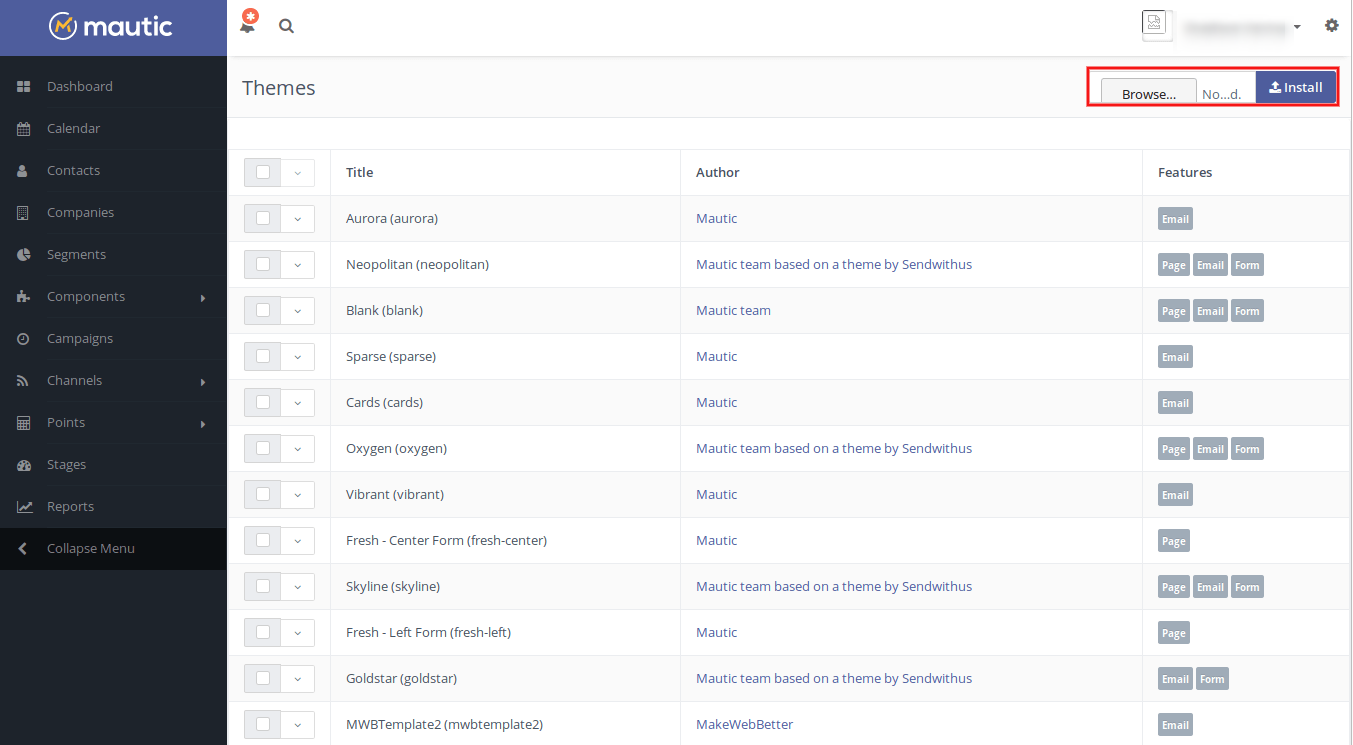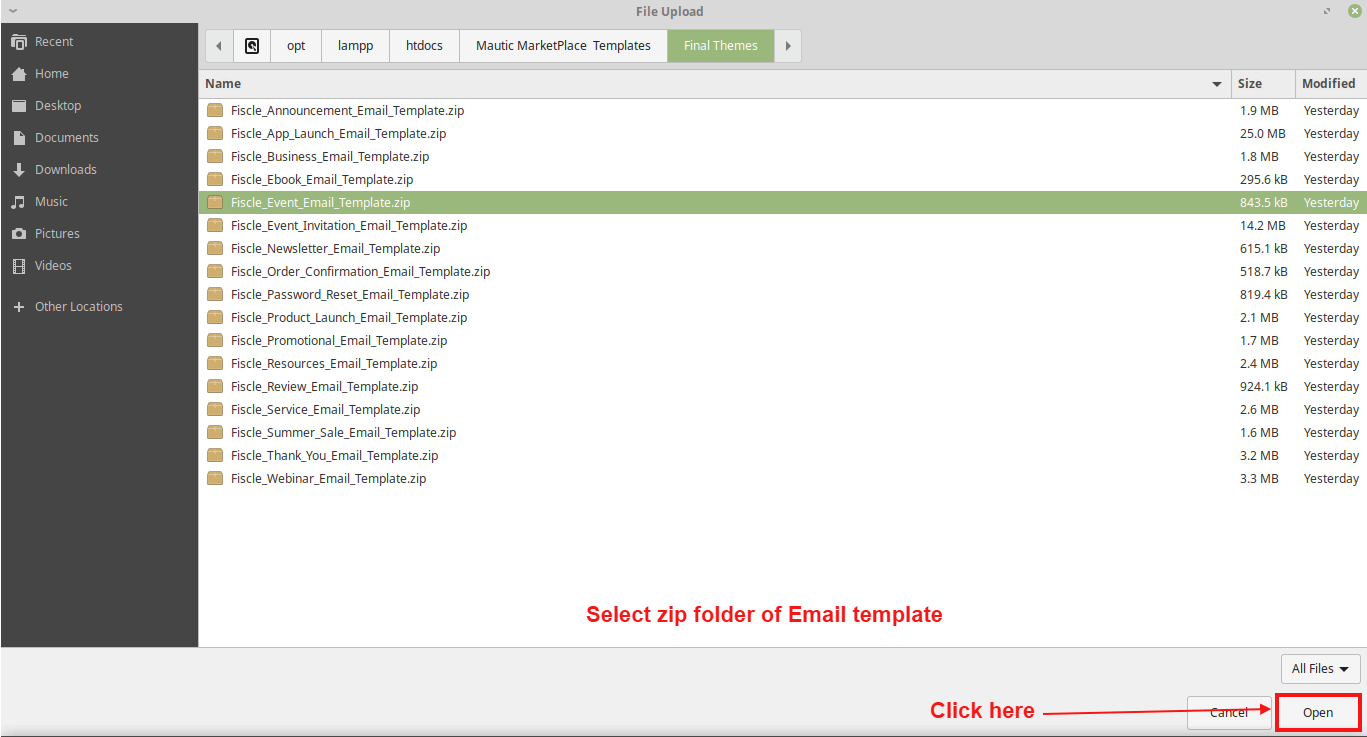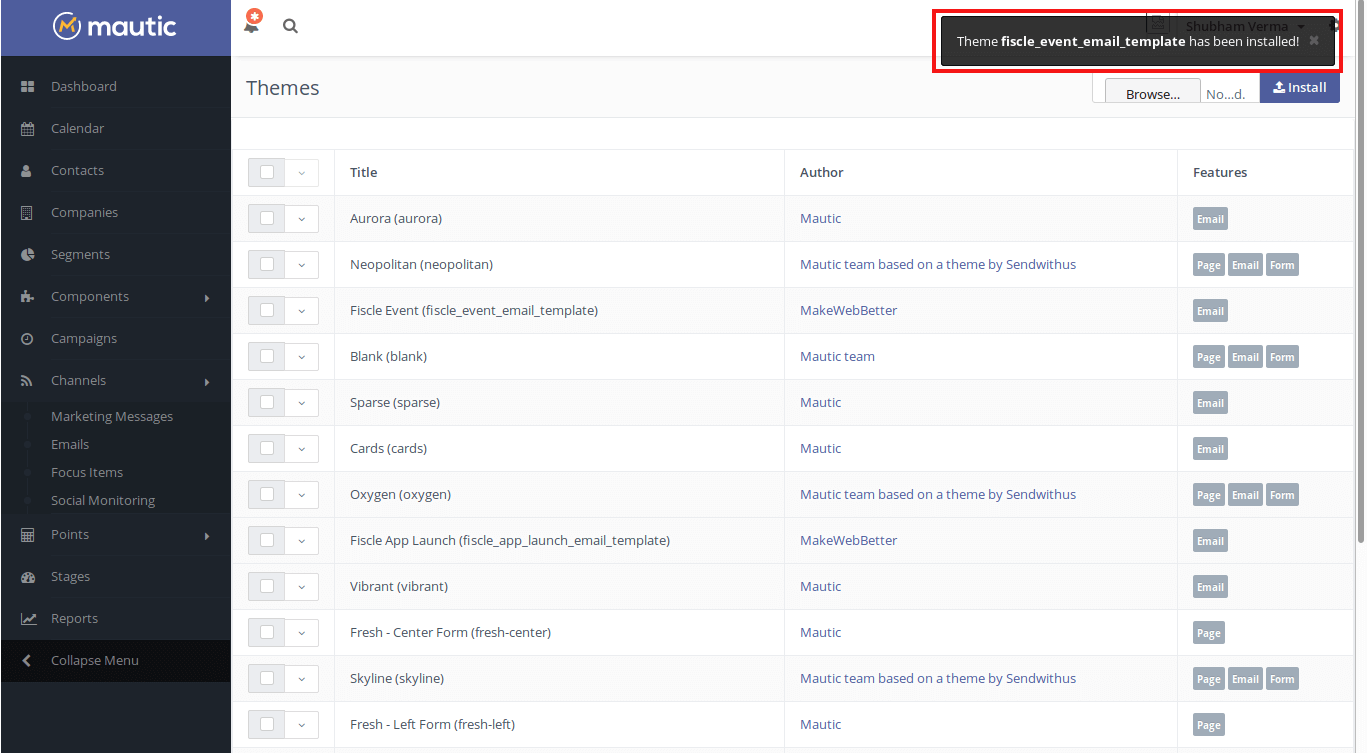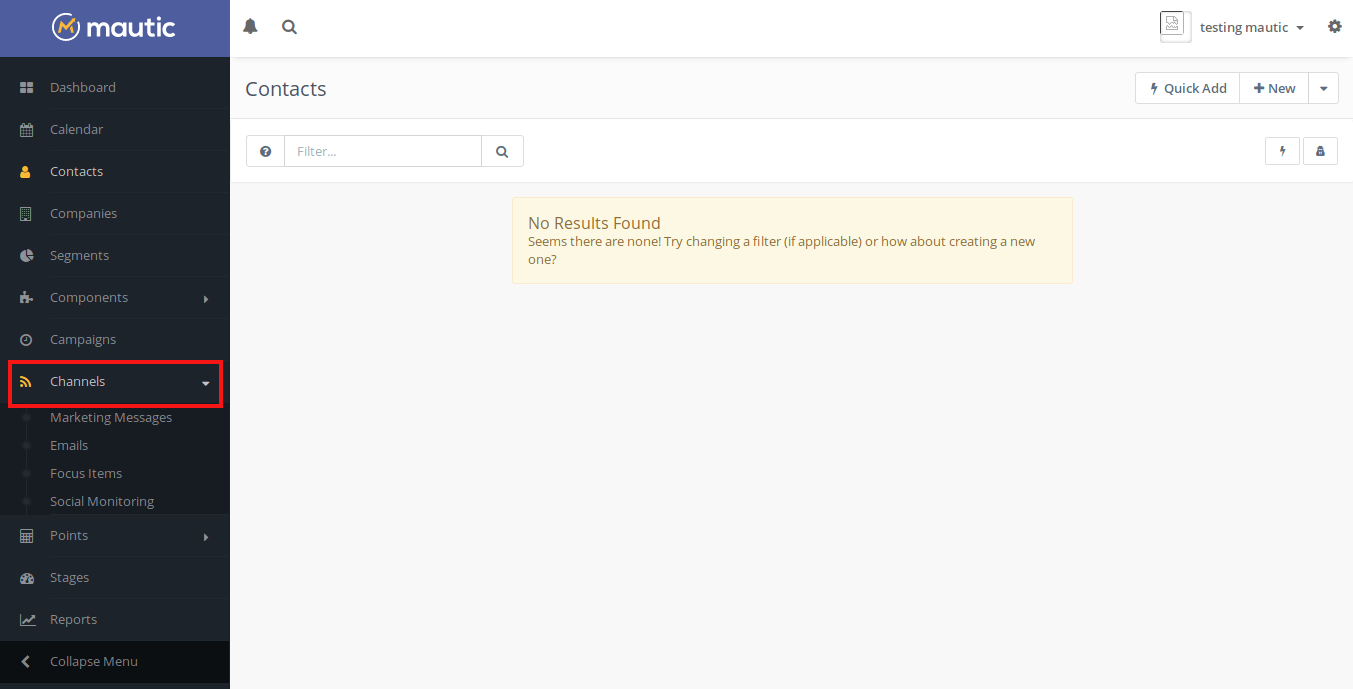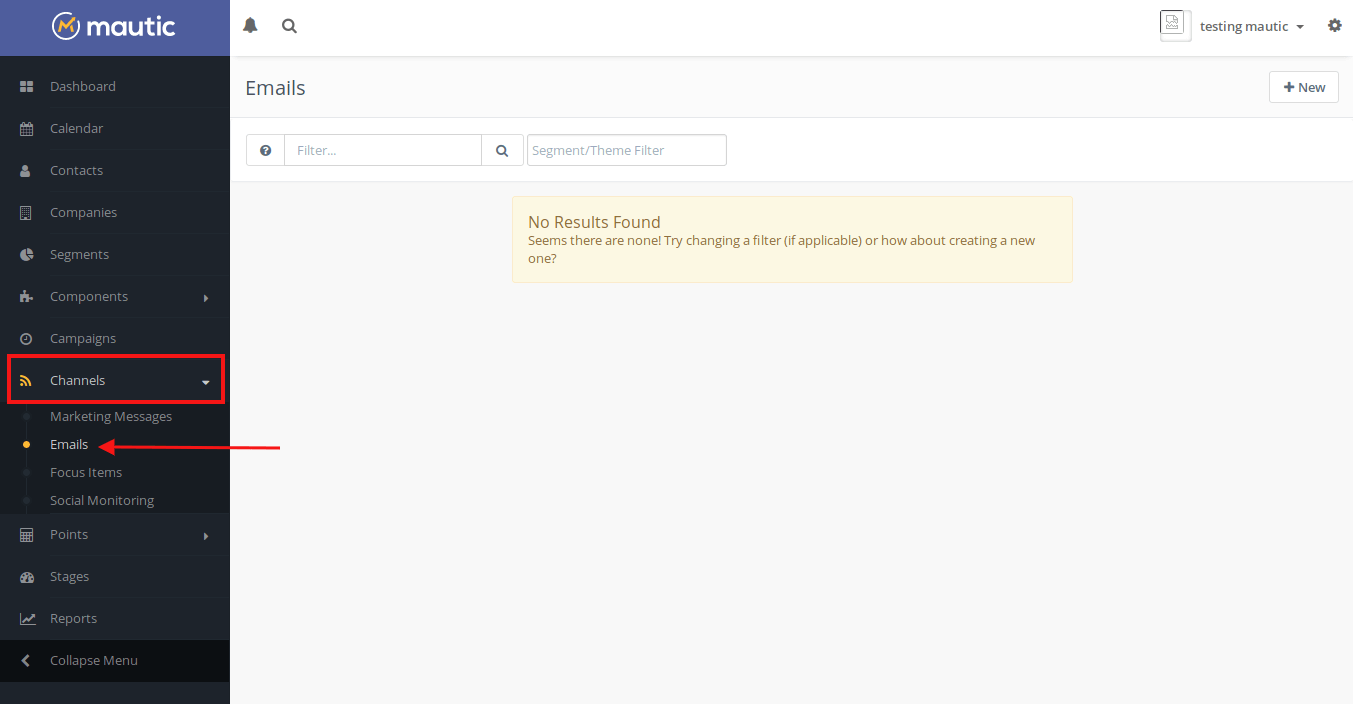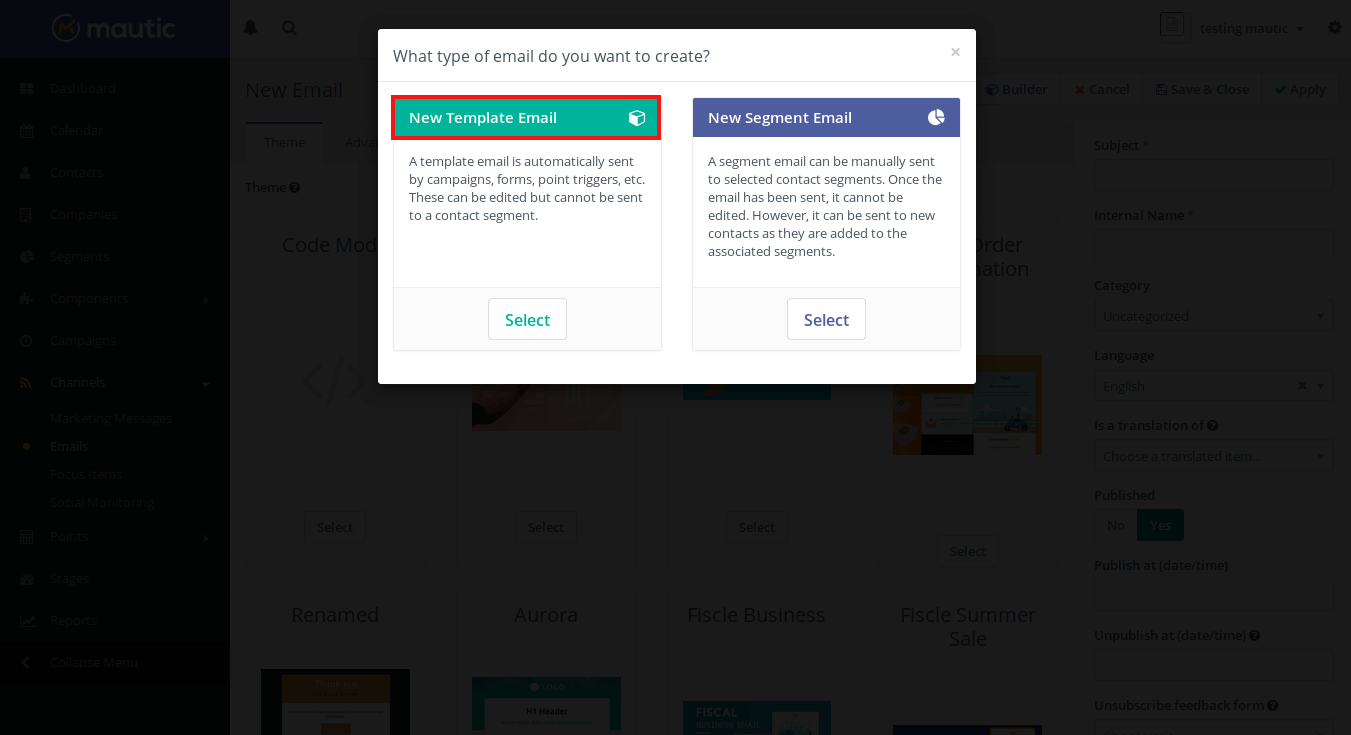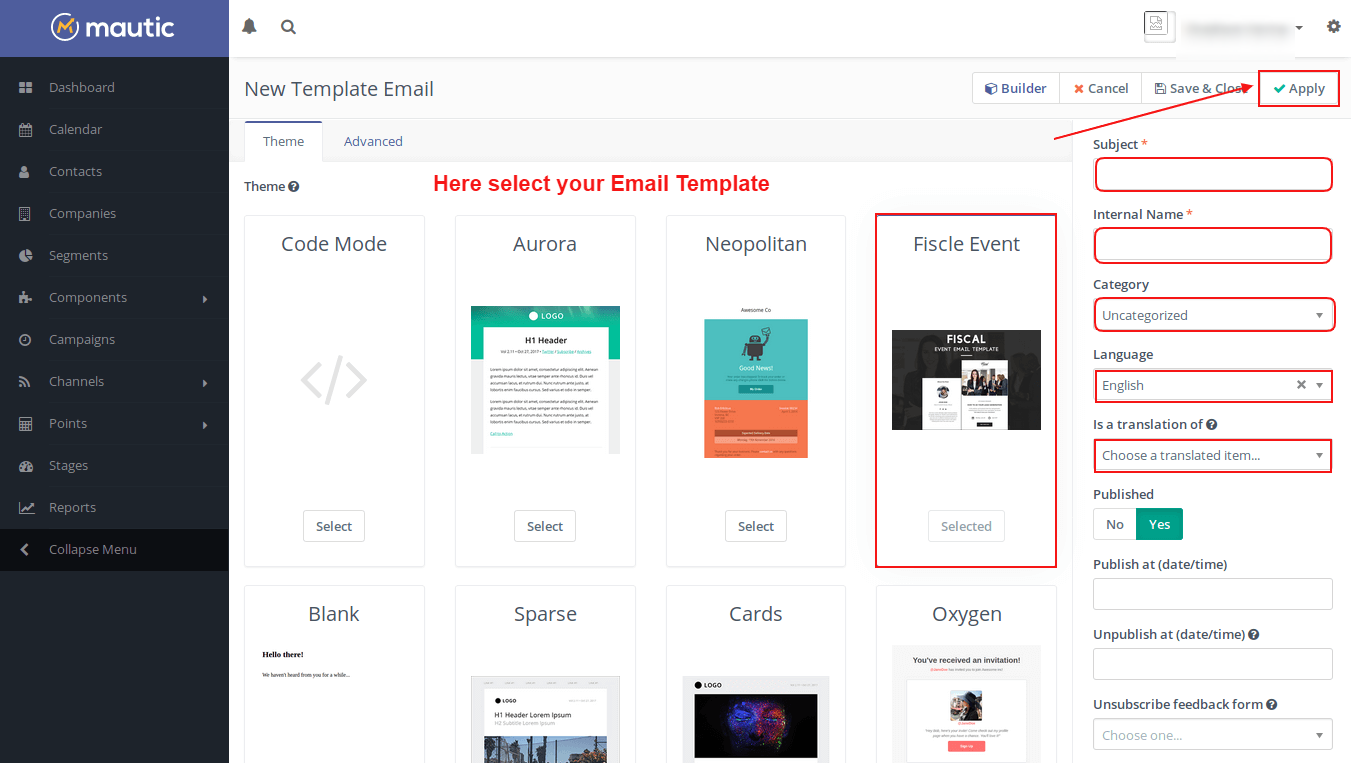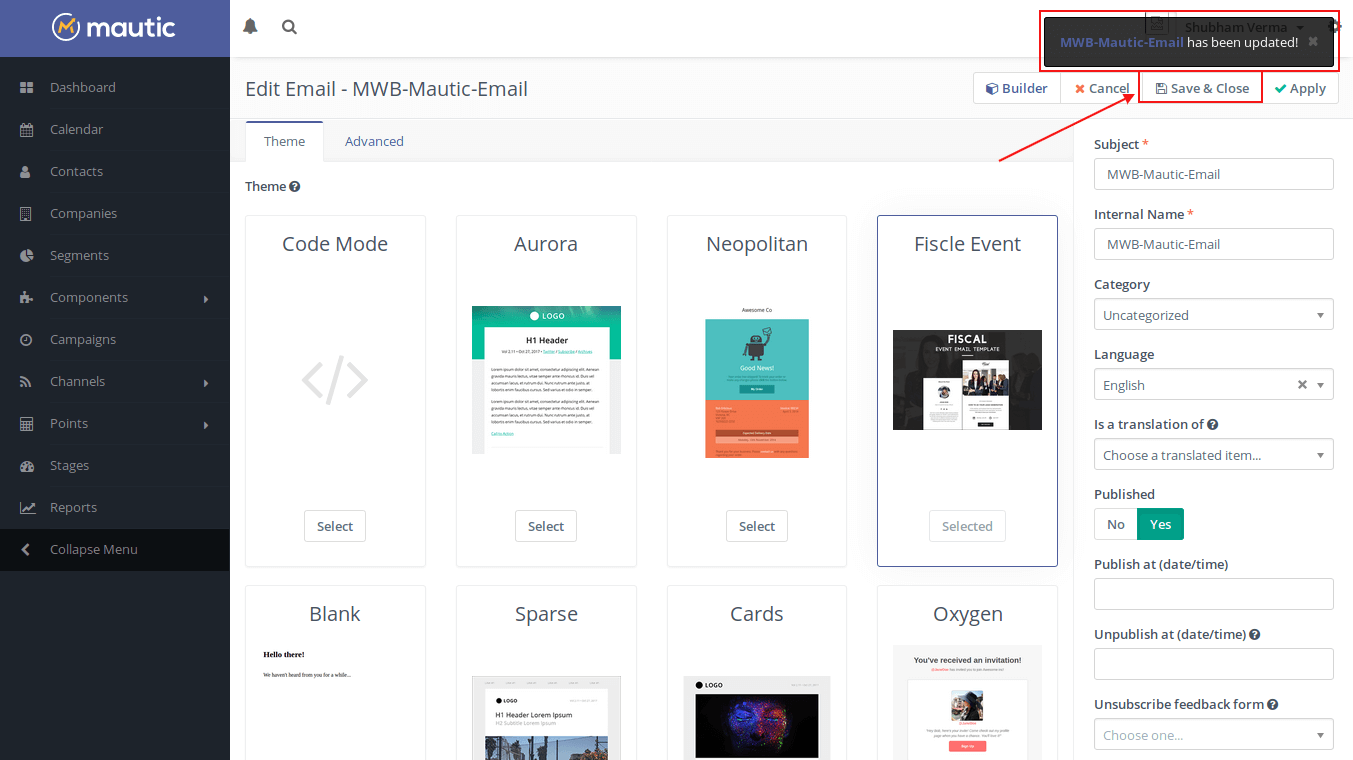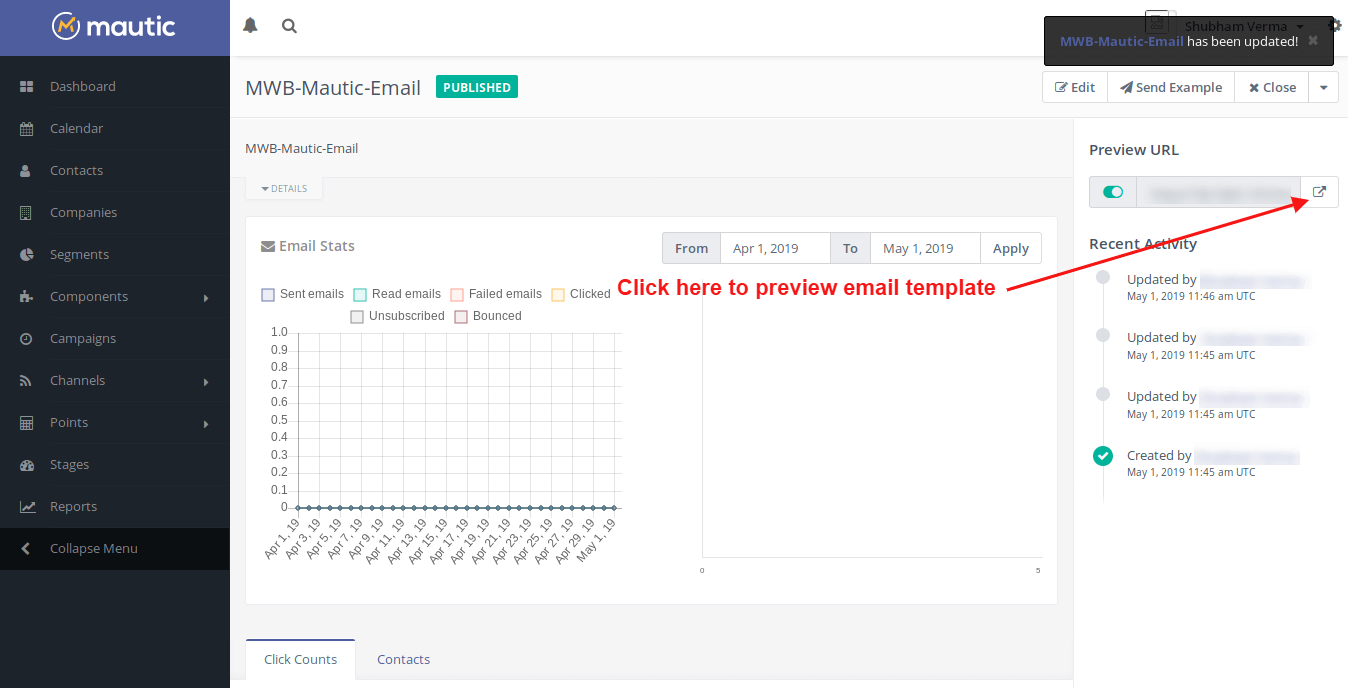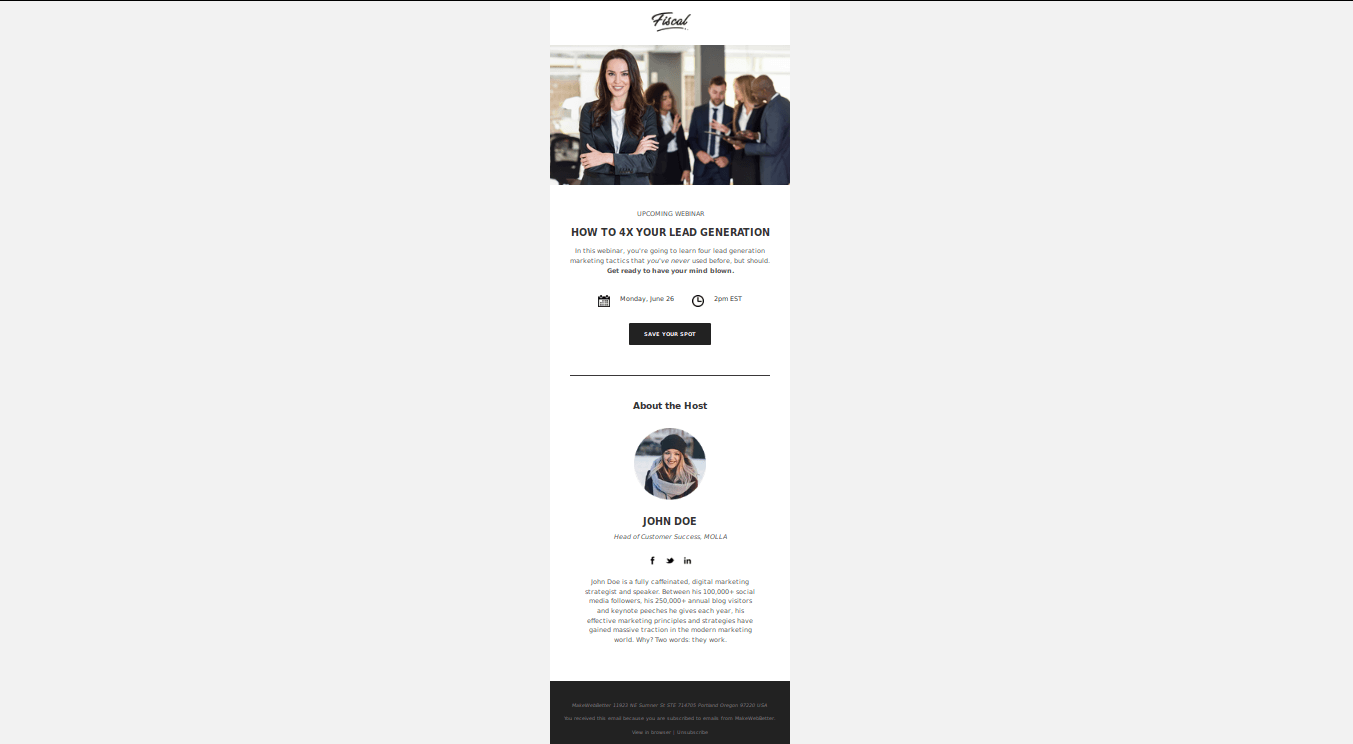1.Installation
Step 1: First, open Mautic dashboard click on Setting icon on the top-right side of the dashboard window.
Step 2: When we click Setting icon few tabs will be opened, where select Themes tab.
Step 3: When we select Themes tab a new window will open, where a browse option will be displayed on the top-right side of the dashboard window.
Step 4: Browse your theme which you want to select. After selecting press on Open button for insatlling the theme.
Step 5: Successfully installation message will be displayed on the top-right side of the dashboard window.
Step 6: Now on Mautic dashboard, Click Channels tabs.
Step 7: After clicking on the Channels tab, Some more sub-tabs will open, Choose Emails option. After choosing that a new window will open for creating a new email.
If you have existing email than use existing emails or else to create a new email for clicking New button on top-right side on Mautic dashboard window.
Step 8: A new pop-up will open, here choose New Template Email for creating an email template.
Step 9: Select the installed theme and press Apply.
Step 10: After applying the theme a successfully update message will be shown on the top. Then click Save & Close option.
Step 11: After saving the theme a successfully update message will be shown.
Step 12: Now click on the generated link icon to preview the email template.