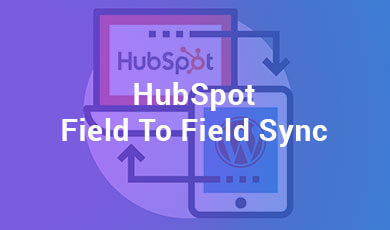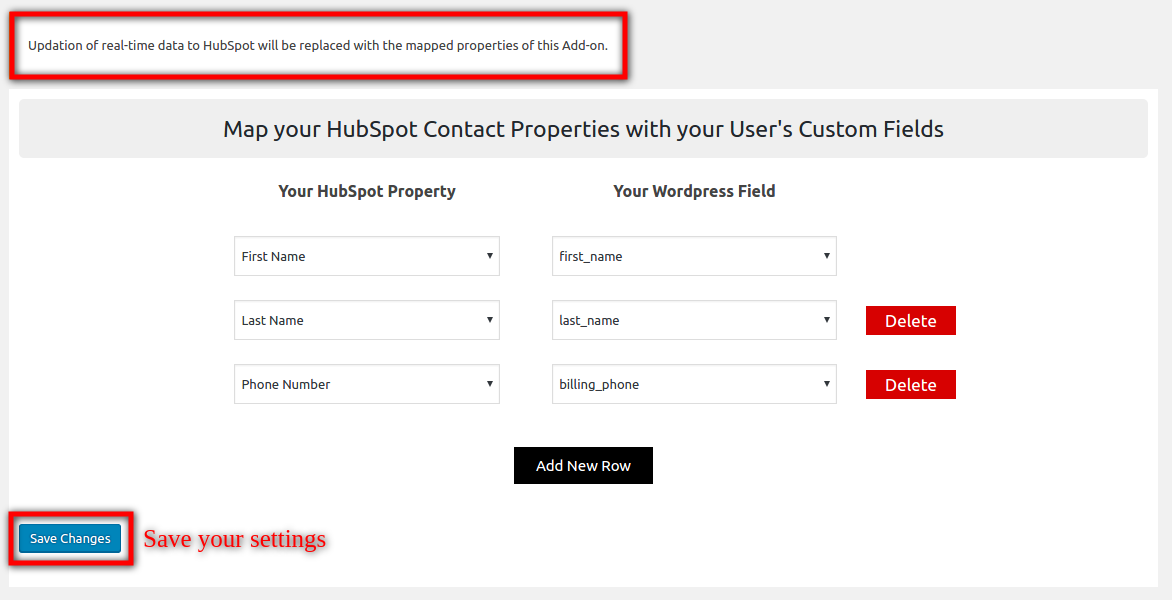
1.Overview
- Easily map contact properties of HubSpot with the WordPress users’ fields.
- Mapping new or existing contact properties with custom fields over HubSpot has now become easier.
2.Installation
Note: If you want to use HubSpot Field to Field Sync, firstly you need to install parent plugin HubSpot WooCommerce Integration Pro or HubSpot WooCommerce Integration by Makewebbetter(free version over wordpress.org).
AUTOMATIC INSTALLATION
Automatic installation is the easiest option as WordPress handles the file transfers itself and you don’t need to leave your web browser.
Steps are as follows :
1. Download the zip folder of the plugin HubSpot Field to Field Sync.
2. Once downloaded install the plugin through browsing and activate it.
MANUAL INSTALLATION
Manual installation of the plugin is another option to install the plugin to your WordPress-environment. The manual installation method involves downloading our HubSpot Field to Field Sync.Extension and uploading it to your web server via your favorite FTP application.
Steps are as follows :
1. Upload the HubSpot Field to Field Sync. folder to the /wp-content/plugins/ directory.
2. Activate the plugin through the ‘Plugins’ menu in WordPress.
4.Workflow
By clicking on the “Add new row”, admin can create multiple mapping between HubSpot contact properties and WordPress user’s field.
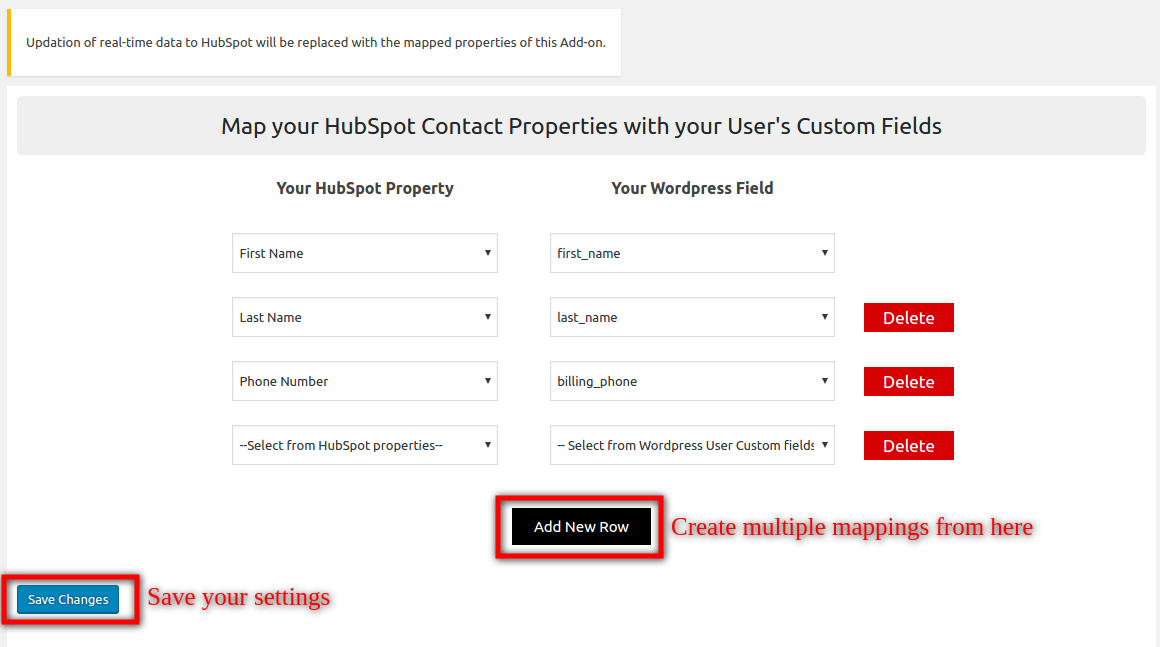
The admin can proceed by adding multiple mappings and specifying the fields which he wants to map. The fields will get mapped and synced once the customers’ data will get updated over HubSpot.
HubSpot contact properties can be selected from the left section. You can select the desired property from the dropdown which is to be mapped.

WordPress user’s fields can be selected from the right section. You can select the desired user field which you want to map against the HubSpot property.
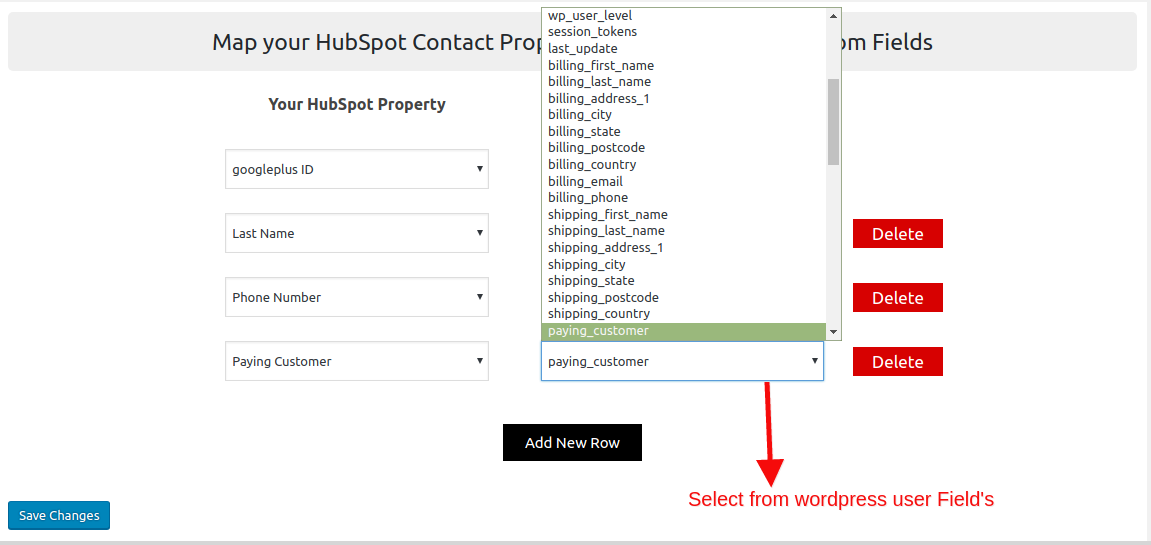
5.FAQs
Whats the flow of this addon?
Admin has to map HubSpot Contact Properties with WordPress users fields. The mapped properties will be synced during the batch update over HubSpot by backend scheduler.
What things or points I should make sure while mapping the properties?
As the properties have their own field type and any mismatch in the options values can stop the syncing of users data to HubSpot. Please make sure that the properties you are mapping to users fields, will have relevant values to the options of Contact properties on your HubSpot account.