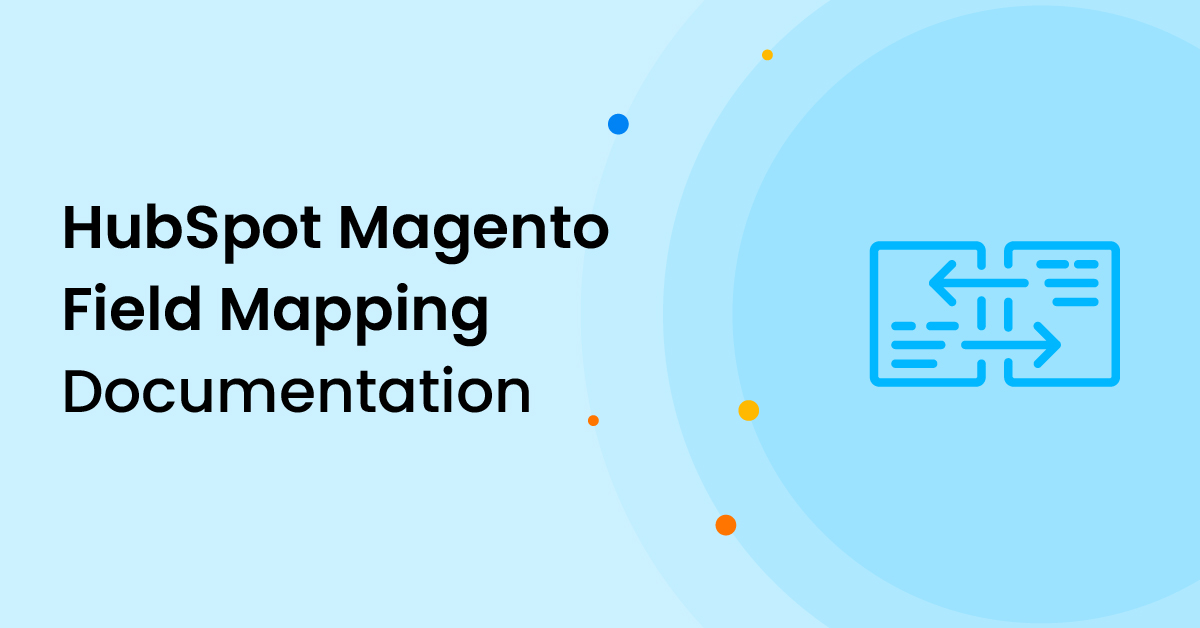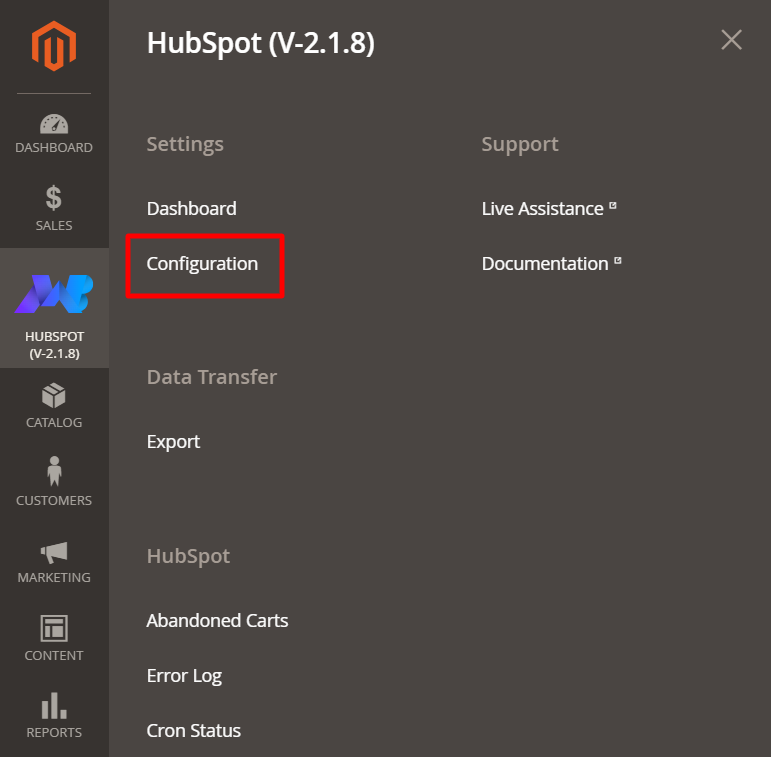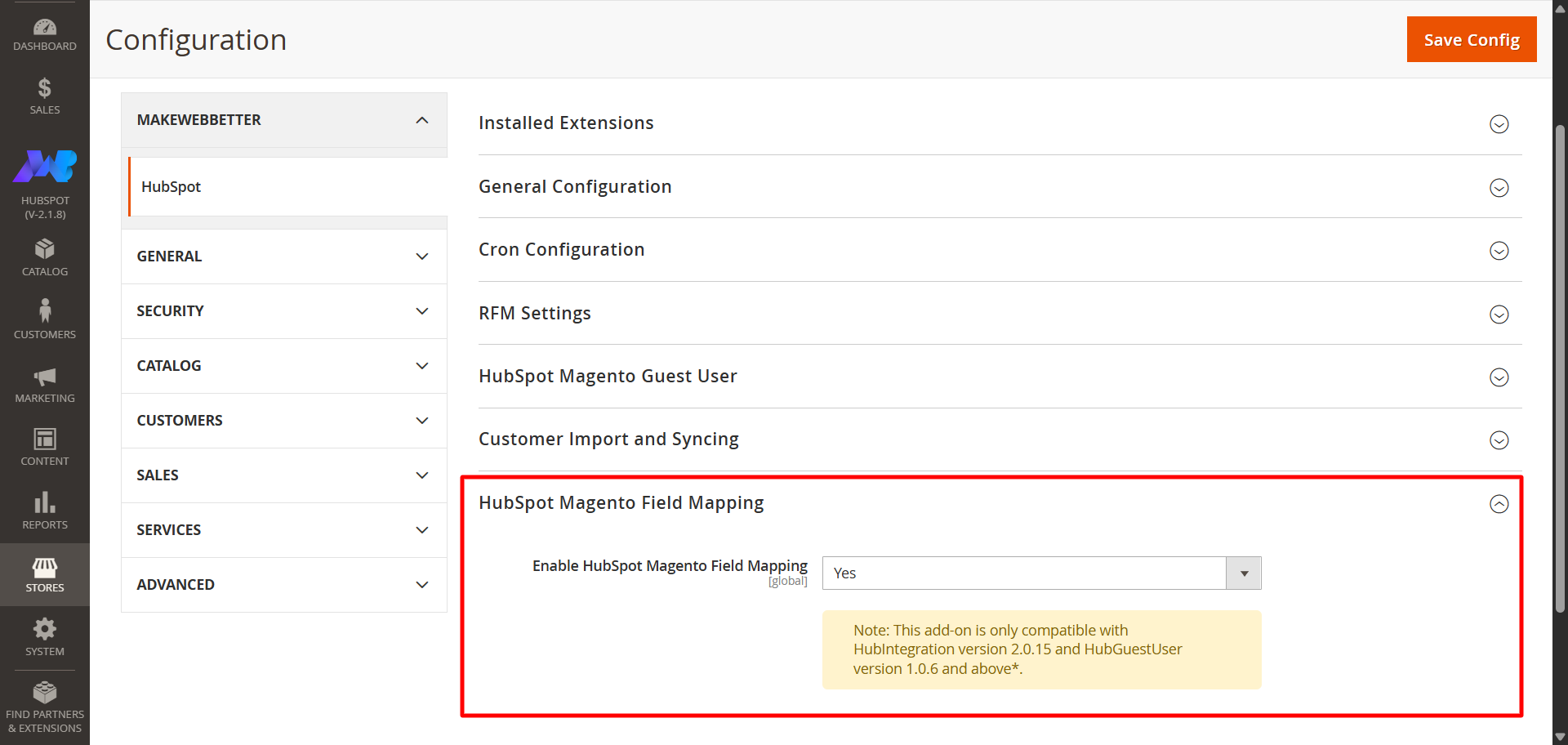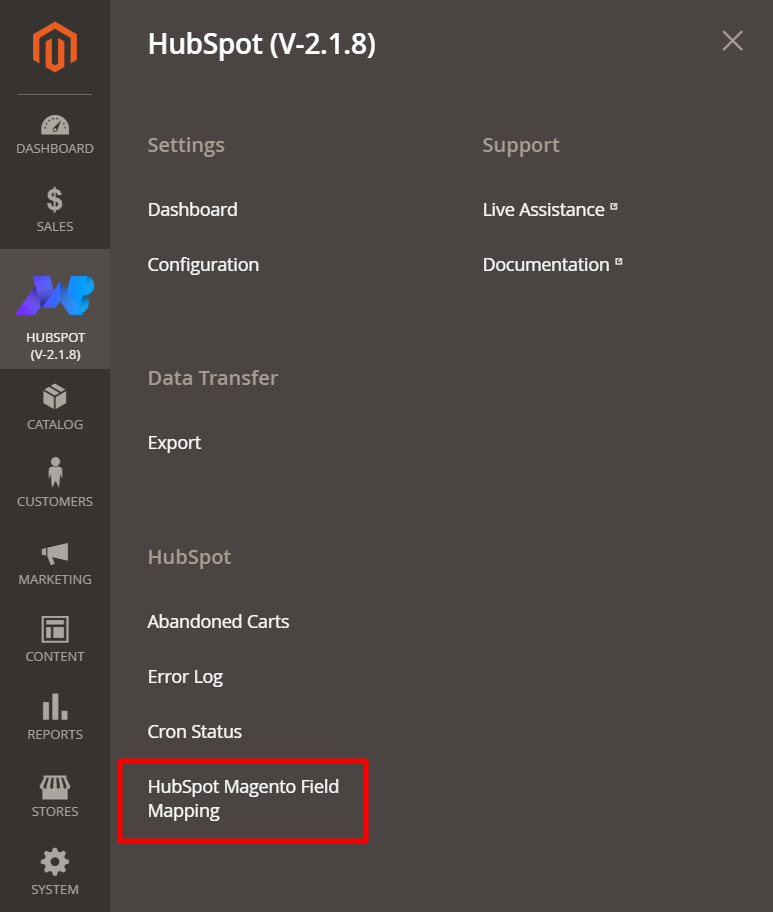1.Overview
2.Installation
For the installation process, visit the basic steps to upload or move plugins in the app/code/Makewebbetter/Package. Then you’ll have to run the Magento commands for the installation of the plugin on your Magento server.
Once you install this field mapping addon, you can enable it to start mapping your Magento customer fields with your HubSpot contact properties.
3.Enabling HubSpot Magento field mapping addon
To enable the Magento Field Mapping add-on, navigate to the HubSpot > Configuration in your Magento dashboard from the left menu bar.
At the bottom, you’ll see a drop-down named Enable HubSpot Contact Properties Mapping.
Click on this drop-down, select Yes, and save the change by clicking the Save Config button on the top right.
That’s all. You’ve successfully activated this HubSpot Magento Field Mapping addon.
Let’s move further down to see how this addon actually works.
4.Mapping Magento fields with HubSpot CRM
Once you install the HubSpot Magento field mapping addon, you’ll see a Field mapping setting under the HubSpot section in your left navigation menu.
Click on Field Mapping and you’ll land on the addon page where you can select the fields you want to map.
Select your Magento customer fields and map them with respective HubSpot contact properties by selecting the appropriate field in front of it.
After you select the properties of your choice, click Save and your fields will be mapped successfully.
Note: This is only for the Magento customer fields we provide by default with our plugin. If you want to add your custom field for customers at your Magento store, please contact us.
5.FAQ's
You can map only your contact-related fields using this HubSpot Magento field mapping addon.
How do I enable this field mapping addon?
You can go to your Magento store dashboard and navigate to HubSpot > Configuration from the left navigation menu. At the bottom of the configuration window, you’ll see a menu named Contact properties mapping and syncing. You can enable this addon from this section.