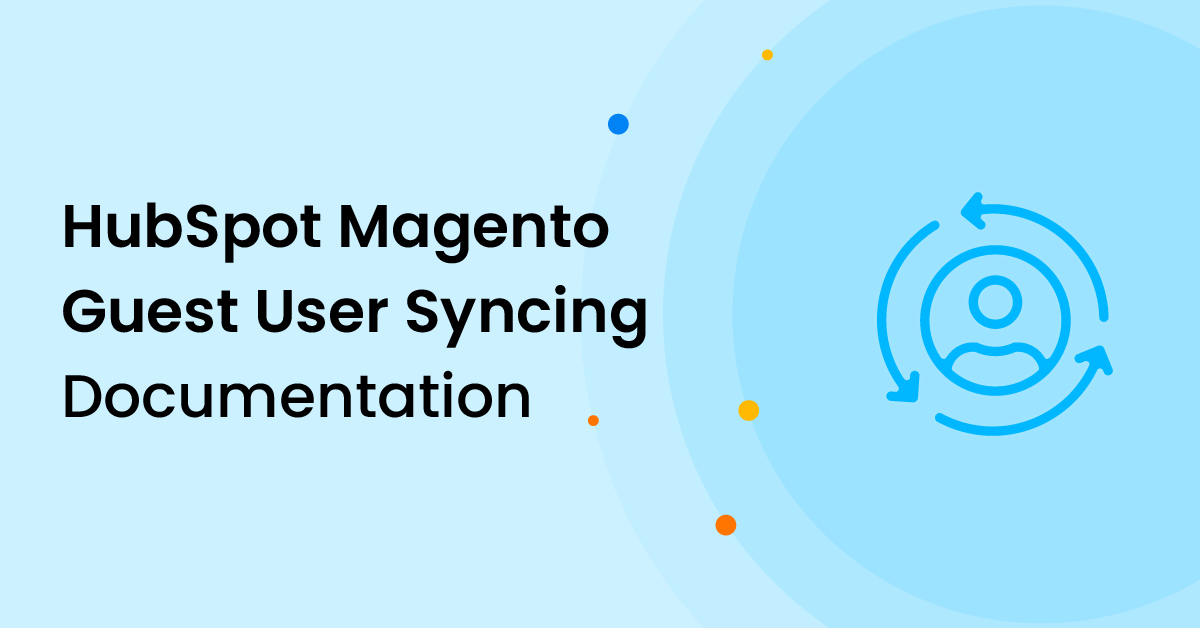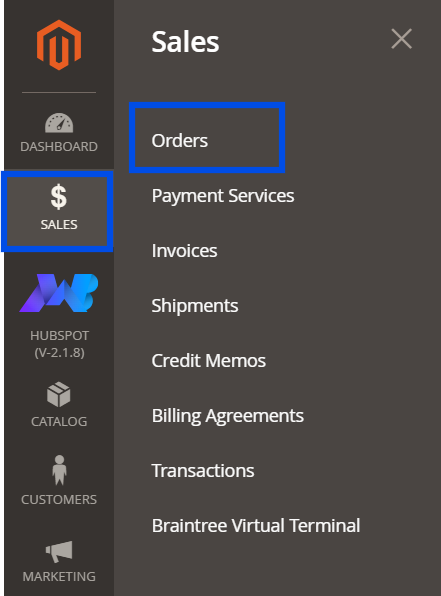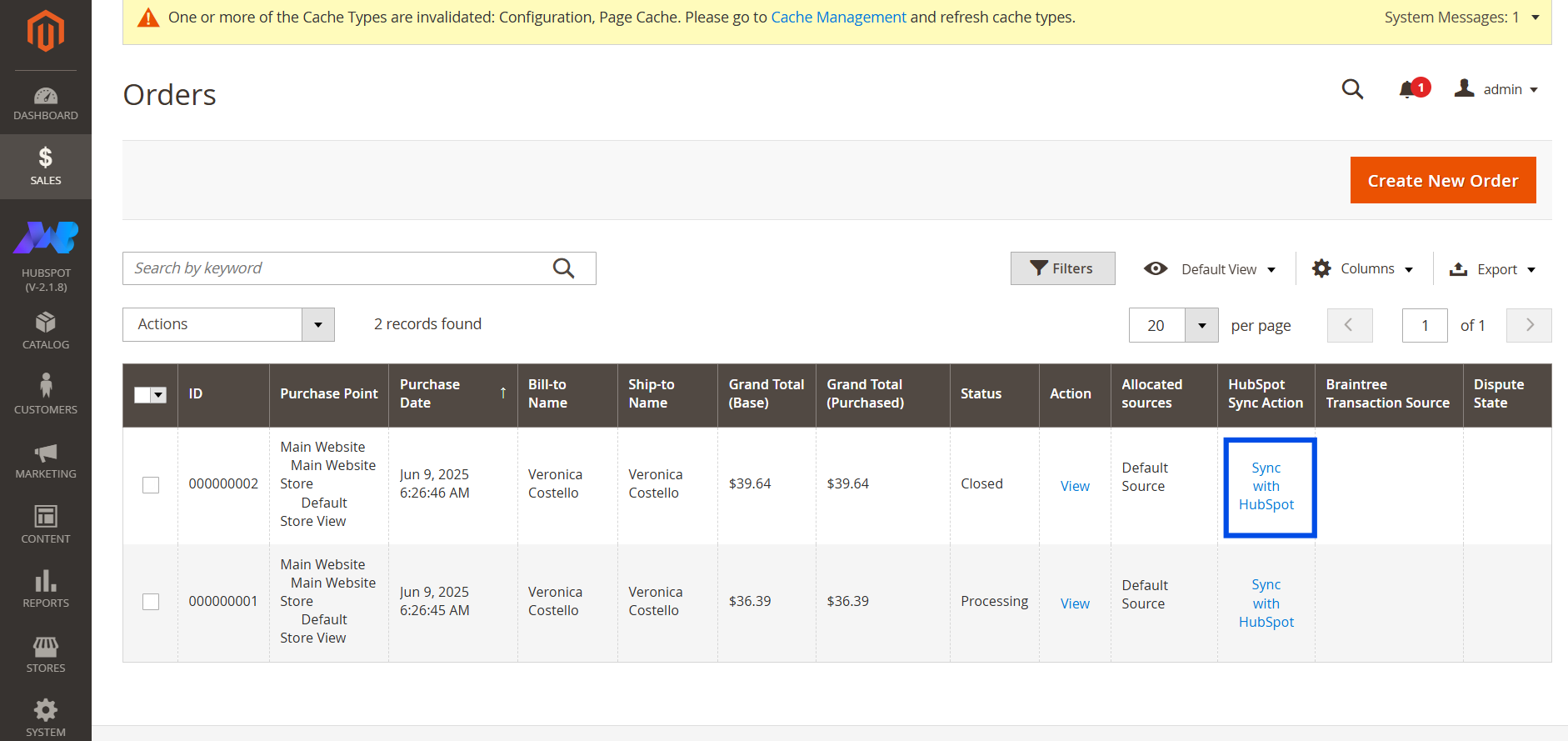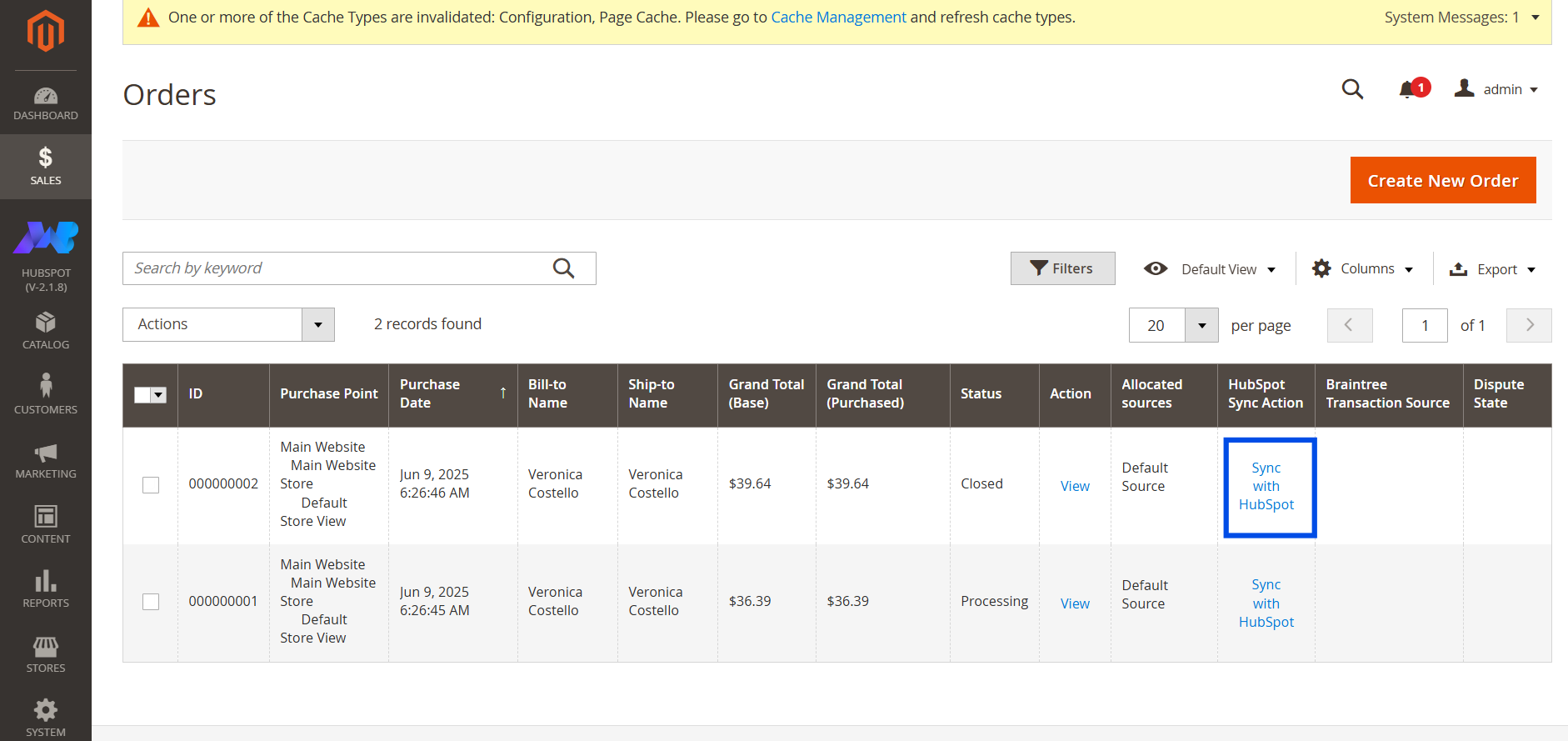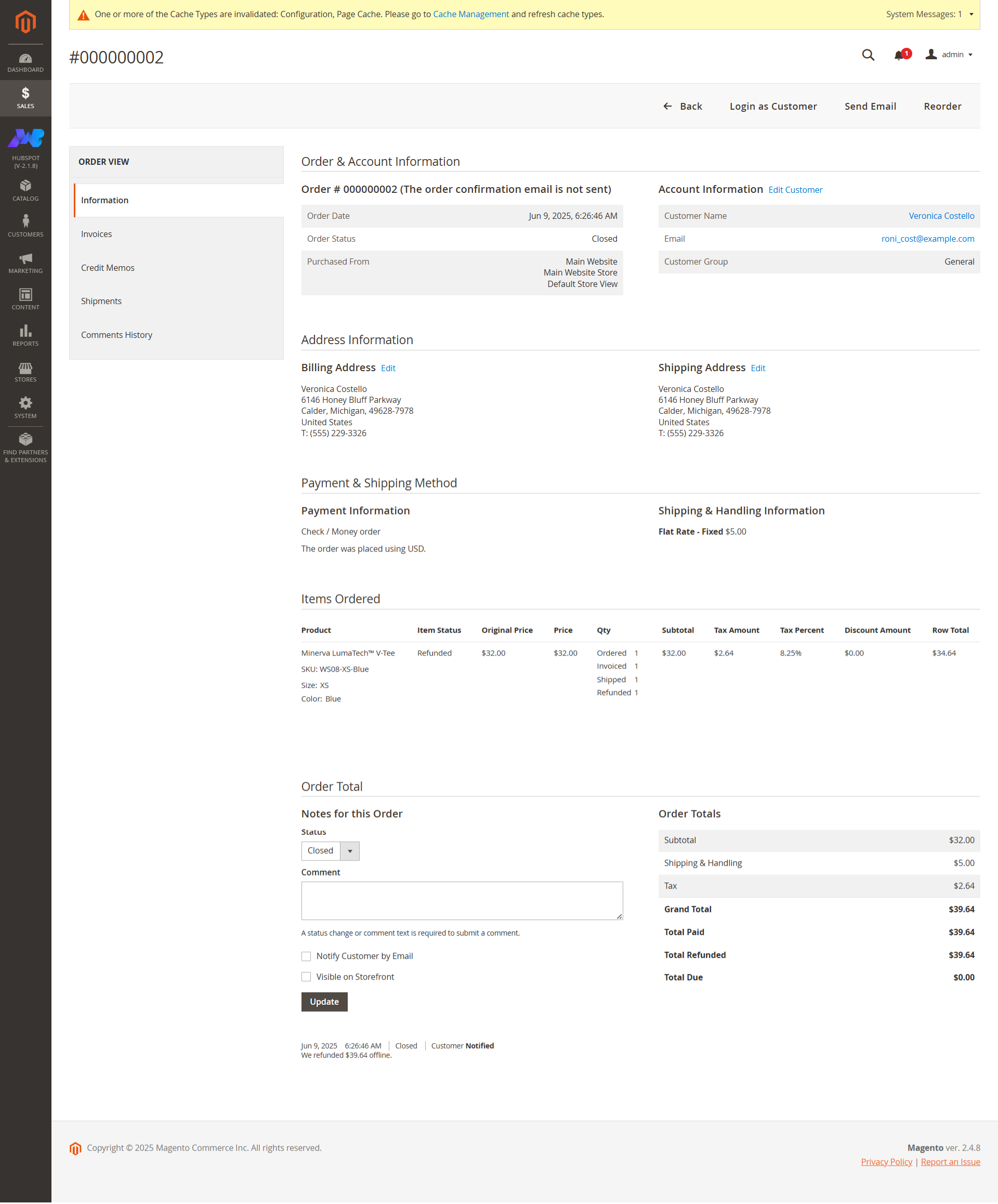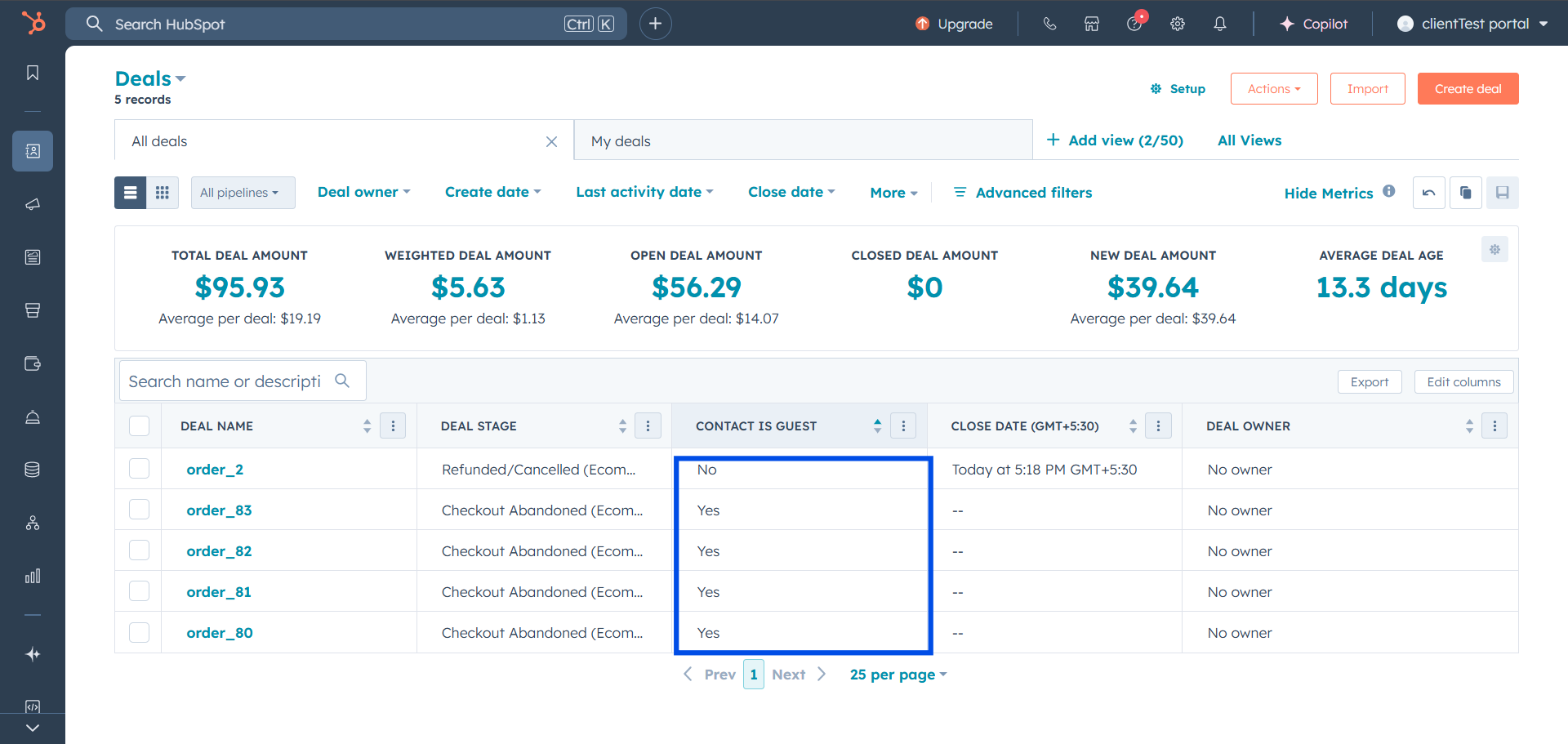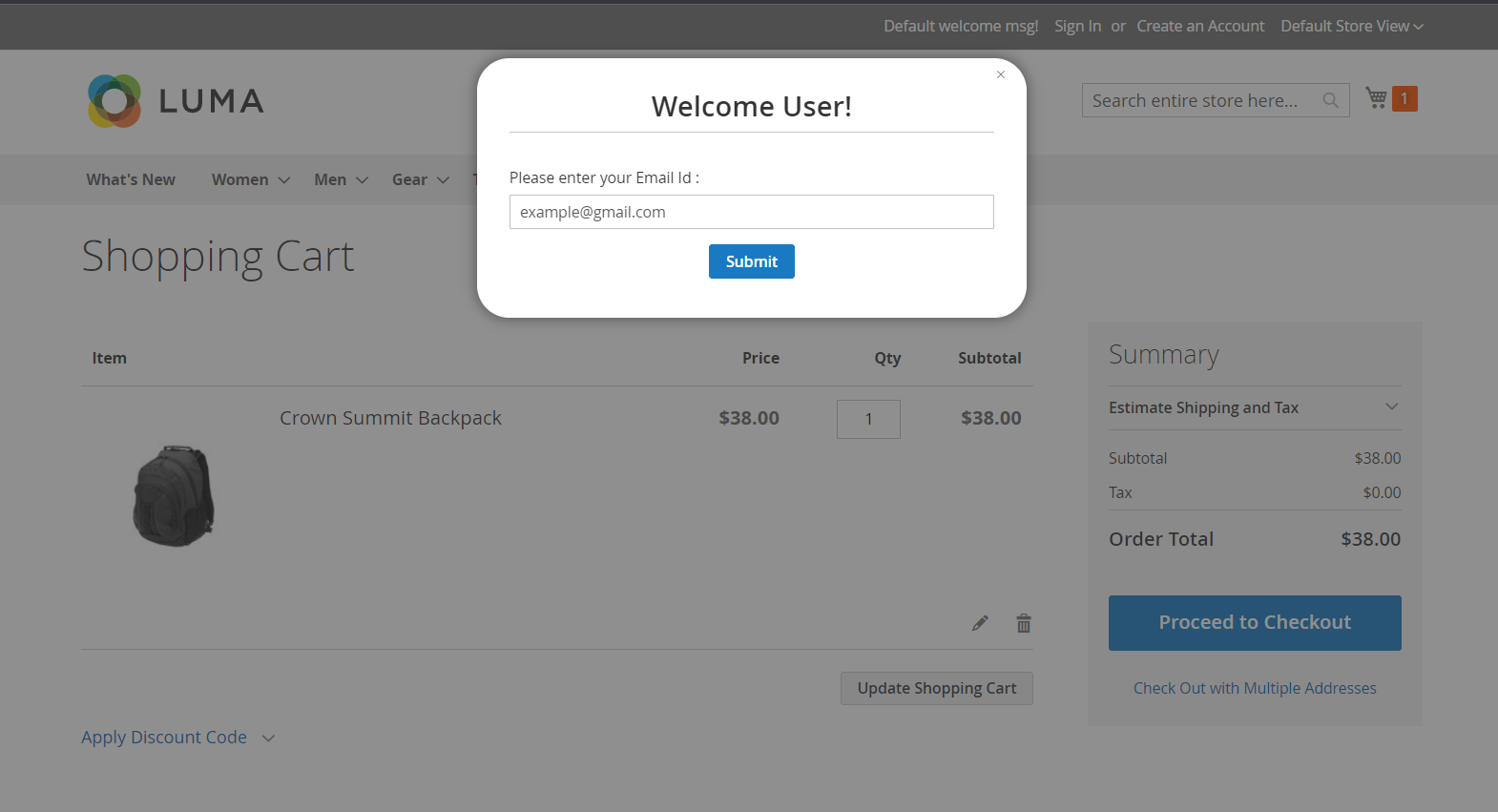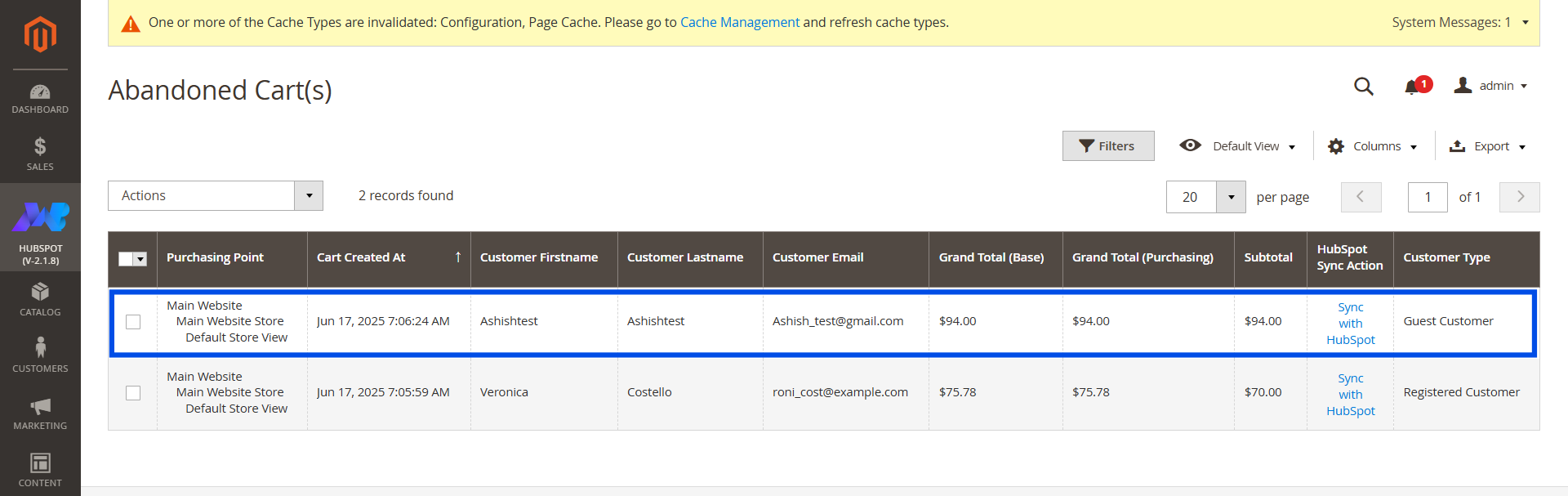
1.Overview
2.Installation
For the installation process, visit the basic steps to upload or move plugins in the app/code/Makewebbetter/Package. Then you’ll have to run the Magento commands for the installation of the plugin on your Magento server.
Once you install the addon, the guest customer feature will be added to the store.
Now the users can checkout at your store without creating an account. If they do so or leave the product in their cart, their data will be synced as guest customers to HubSpot.
3.Default Properties
This guest user syncing addon creates multiple default properties in your HubSpot portal to store data. Here’s the complete list of these properties:
- Firstname
- Lastname
- Telephone
- Street
- City
- Region
- Postcode
- Country
- Contact stage
- Customer group
- Newsletter subscription
- Shipping address line 1
- Shipping address line 2
- Shipping city
- Shipping state
- Shipping postal code
- Shipping country
- Billing address line 1
- Billing address line 2
- Billing city
- Billing state
- Billing postal code
- Billing country
- Last product bought
- Last product types bought
- Last total number of products bought
- Products bought
- Total number of products bought
- Product types bought
- Last products bought product image url
- Last products bought product name
- Last products bought product price
- Last products bought product url
- Last order status
- Last order fulfillment status
- Last order tracking number
- Last order tracking url
- Last order shipment date
- Last order order number
- Total number of current orders
- Last categories bought
- Categories bought
- Last skus bought
- Total value of orders
- Average order value
- Total number of orders
- First order value
- First order date
- Last order value
- Last order date
- Average days between orders
- Order recency rating
- Order frequency rating
- Monetary rating
All these properties will be automatically created in your HubSpot portal once you install our Guest Syncing Addon. Moreover, if you require any further properties to be synced from Magento to HubSpot according to your business needs, those can also be managed as a custom property.
4.Syncing Guest User Data to HubSpot
Though the guest customer’s data is synced automatically to HubSpot CRM. But if you want to sync the guest data manually, you can go to Sales > Orders in your Magento dashboard.
Find the guest order you want to sync over HubSpot CRM. Click on Sync with HubSpot over there and the order will be synced.
6.Check Synced Data in HubSpot
To check the synced guest user data on HubSpot, you can go to your HubSpot CRM and navigate to Sales > Deals to see the synced data over there.
In the Deals section, click on the Action button and enable the Contact as Guest column. This is a custom property this addon creates in your HubSpot portal once you install it.
This property will hold Yes for Guest Customers and No for Logged In Customers and make it easy for you to identify and differentiate between both types of customers.
7.View/Sync Guest Abandoned Carts to HubSpot
If a guest user adds a product to the shopping cart and then goes to the shopping cart page, a popup will appear asking for the email address.
Once the user enters the email and abandons the cart (didn’t purchase the product), the data will sync over HubSpot CRM as an abandoned cart.
You can navigate to HubSpot > Abandoned Carts to see the details of that order.
If the data is not synced on HubSpot on its own, you can select that record and click on the Actions dropdown on the top left and click Export to HubSpot to sync it on the CRM.
You can also set the filter to see the login abandoned carts and guest abandoned carts data.
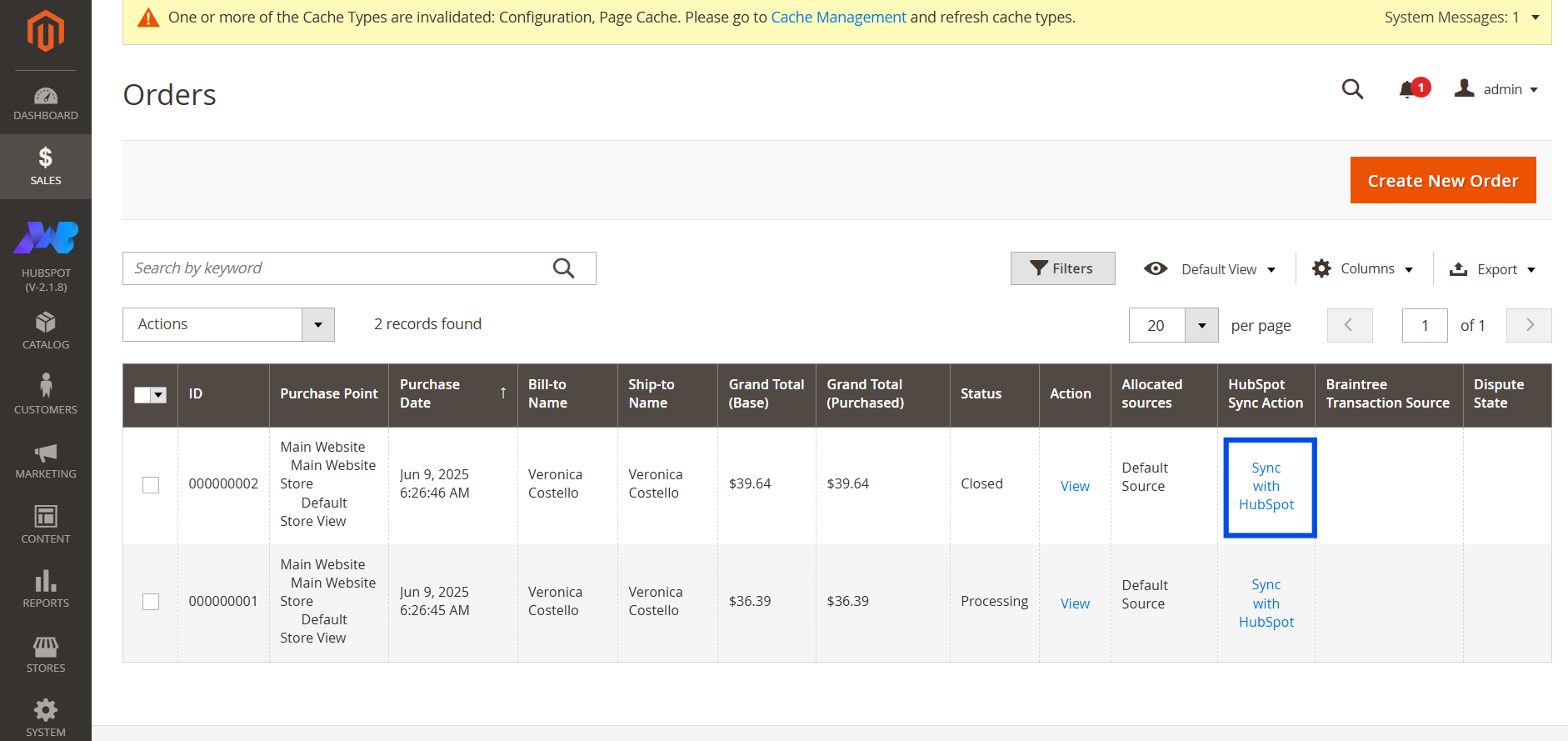
9.FAQ's
What data of the guest users is synced in the HubSpot CRM?
The email of the guest user along with the Deal Amount, Order Number, Store name, etc. is synchronized over HubSpot CRM through this guest user syncing add-on. Moreover, the abandoned cart details like the customer’s email and customer type will also be synced over the CRM.
How can I check the synced user data on HubSpot CRM?
To check the synced guest user data in your HubSpot CRM, you can go to your HubSpot portal and in the Deals section, you’ll see the guest order synced as a deal in HubSpot.