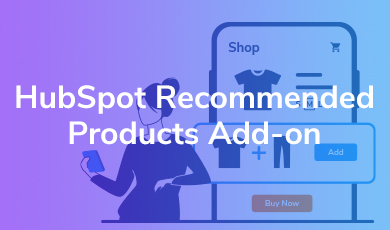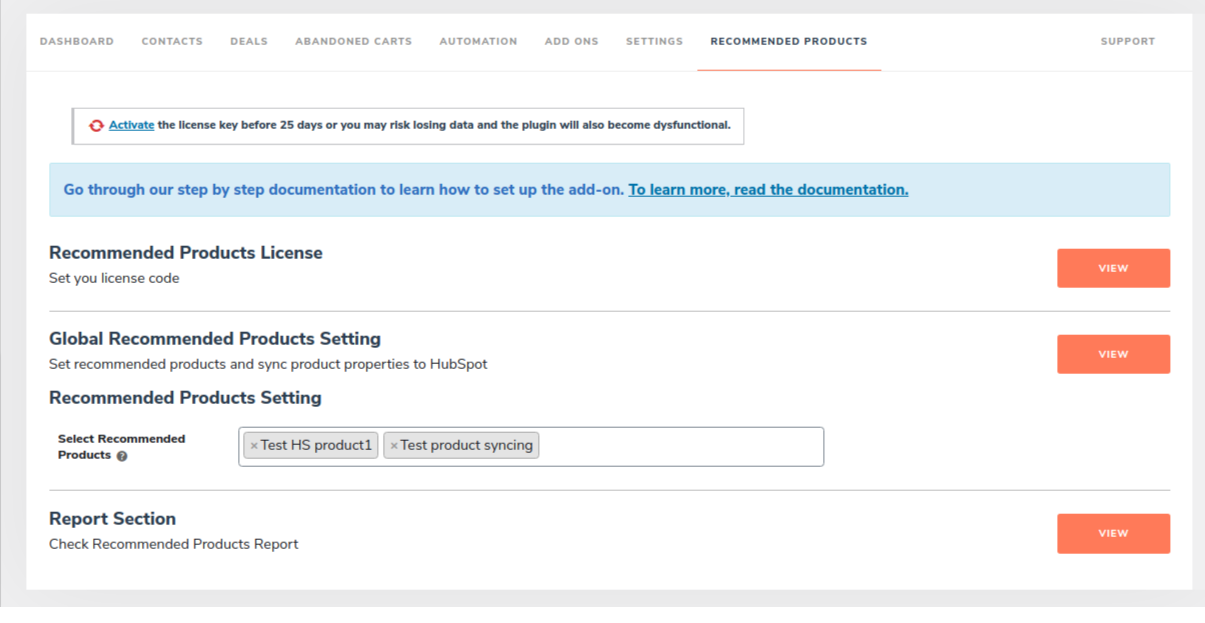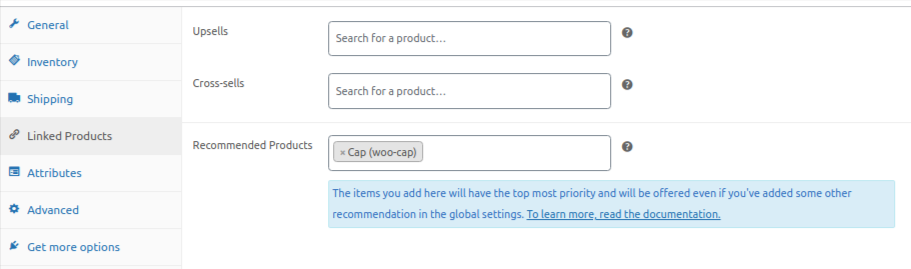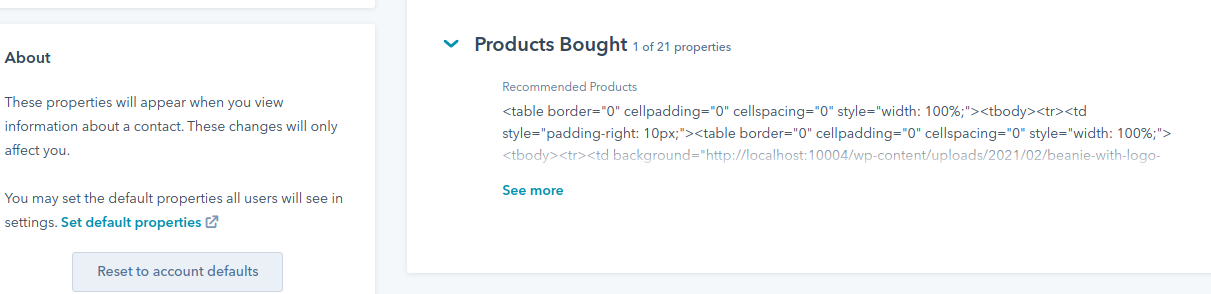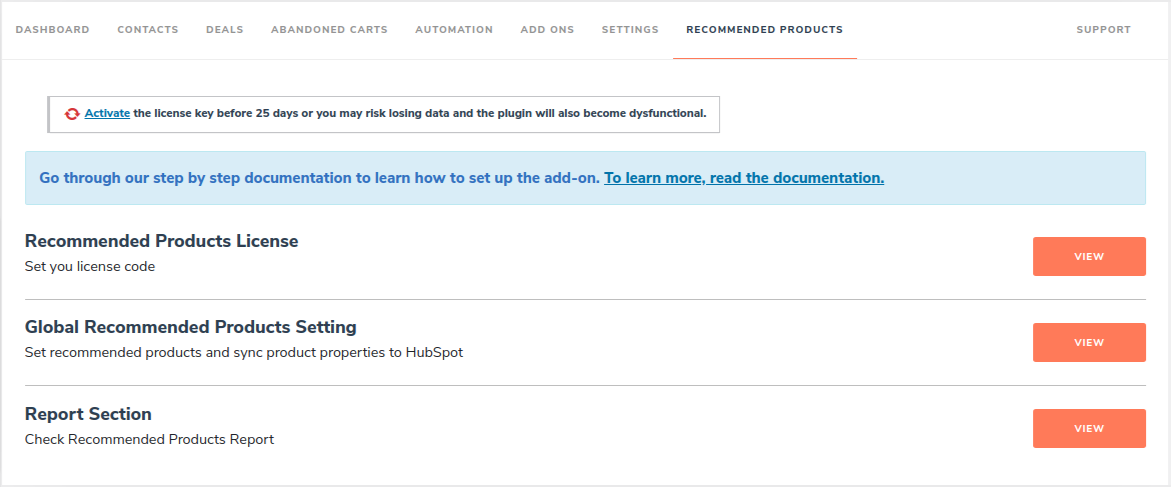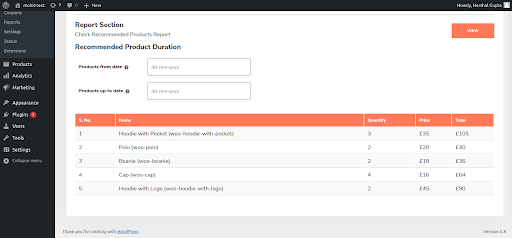
1.Overview
2.Installation
- Automatic Installation
Automatic installation is the easiest option handled by WordPress. To install this add-on automatically:
- Login to your WordPress Dashboard.
- On the left panel of your dashboard, navigate to Plugins > Add New.
- Click on the Upload Plugin button on the top.
- Hit the Choose File button and choose the .zip file, and click on Install Now.
- Once installed, Activate the plugin.
- Manual Installation
Manual installation of the plugin is another option to install the plugin in your WordPress-environment. The manual installation of HubSpot Recommended products add-on method involves downloading our Get A Quote for WordPress plugin and uploading it to the web server via their favourite FTP application.
The steps for manual installation are as follows:
- Upload the HubSpot Recommended Products add-on folder to the /WP-content/plugins/directory.
- Activate the plugin through the ‘Plugins’ menu in WordPress.
Make sure to install the WooCommerce and our HubSpot WooCommerce integration plugin before you install this add-on.
3.Step By Step Setup
- Once you install the add-on, you’ll see a section named Global Recommended Products Setting.
- In that setting, you’ll see a field called Select Recommended Products. You can add the products you want to offer as recommendations in this field. The products you add here will be recommended to the customers regardless of the product they purchase.
- But if you want to recommend some specific product(s) according to the purchase, you can navigate to your WordPress dashboard > Products and edit the product you want to offer recommendations for.
- There you’ll see a field called Recommended Products under linked products.
- Add the products in this field you want to offer as recommendations for this product only. This setting has higher priority than the global settings in the add-on. So if someone purchases the product you’ve edited, the recommendations you’ve added here will be offered regardless of anything you added in the global settings.
- Now that you’ve added the recommendations, the HubSpot property called Recommended Products(which is created when you install our add-on) will be updated.
- You can use this property in your HubSpot email template to display the product recommendation offer. After adding the property, save the email template and send it to the users.
7.FAQs
Which property is created by the add-on over HubSpot?
One property named Recommended Products is created under Contact Properties over HubSpot.
How many products can we add as recommendation products globally?
You can add as many products as a recommended product.
How can I add recommended products in the products section on WooCommerce?
You can simply navigate to any product setting in your WordPress dashboard. There you’ll see a field named Recommended Products. Add the products you want to offer as recommendations and save them and you’ll be good to go
Can I track the sales of recommended products?
you can. This add-on comes with a reporting feature that shows you what product was purchased the most number of times.