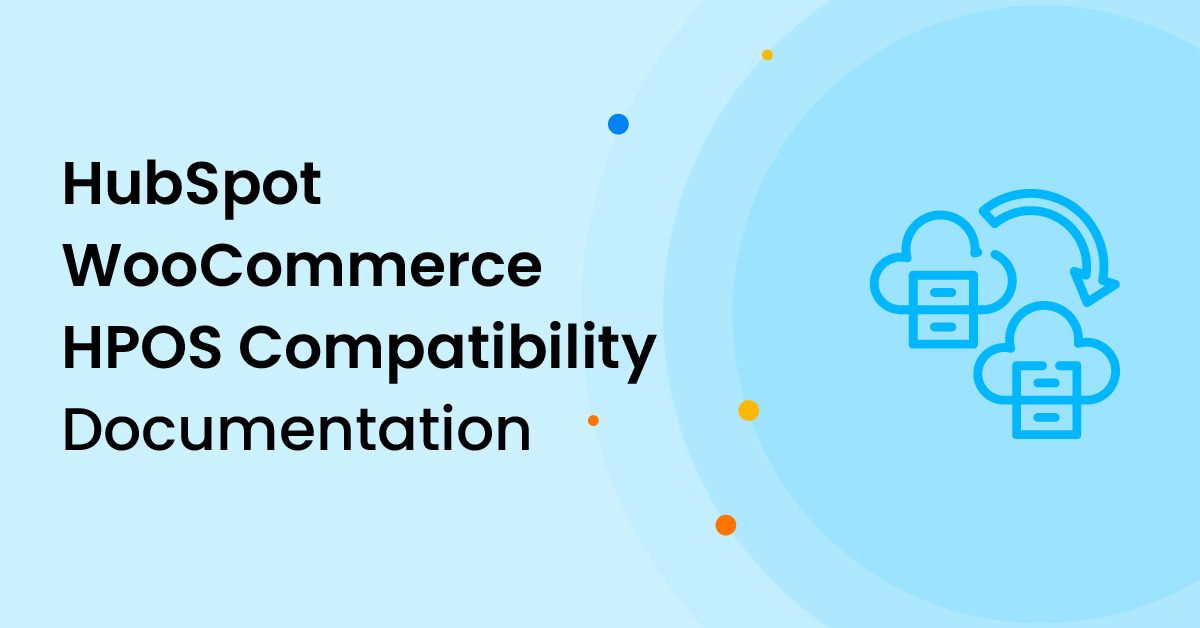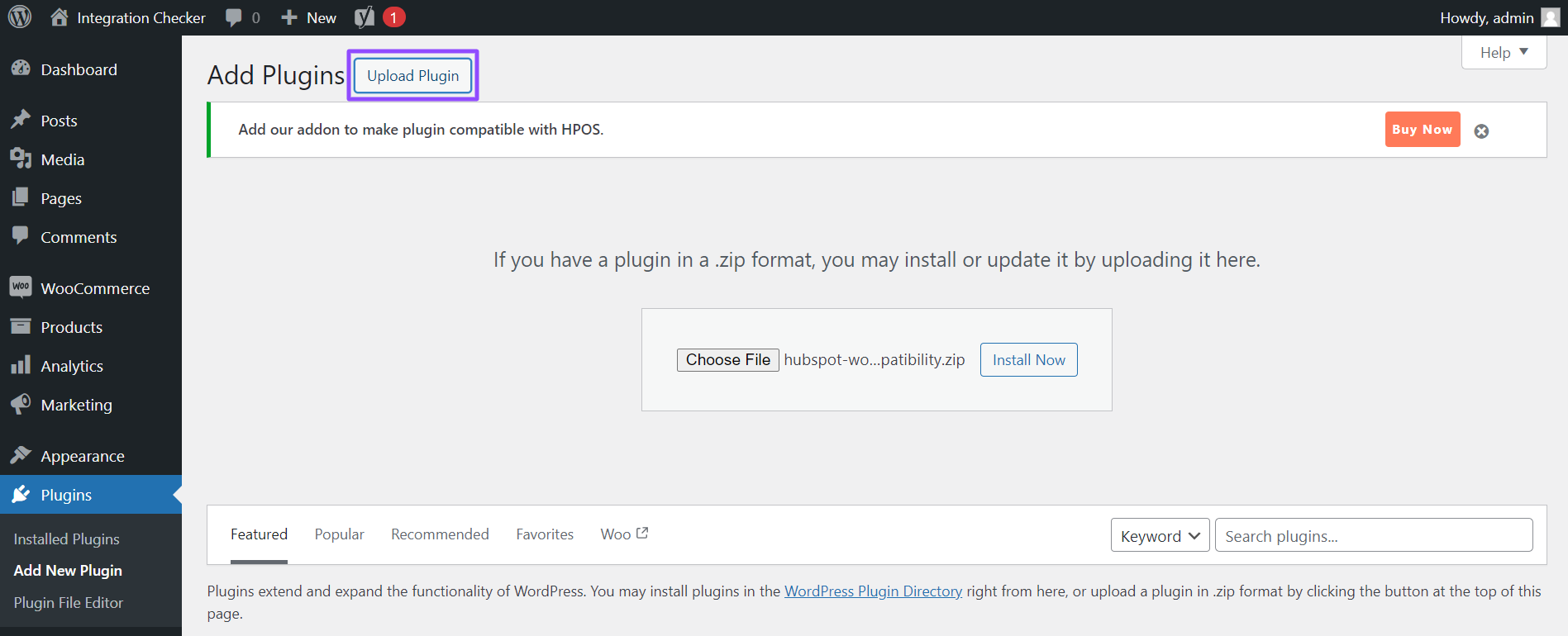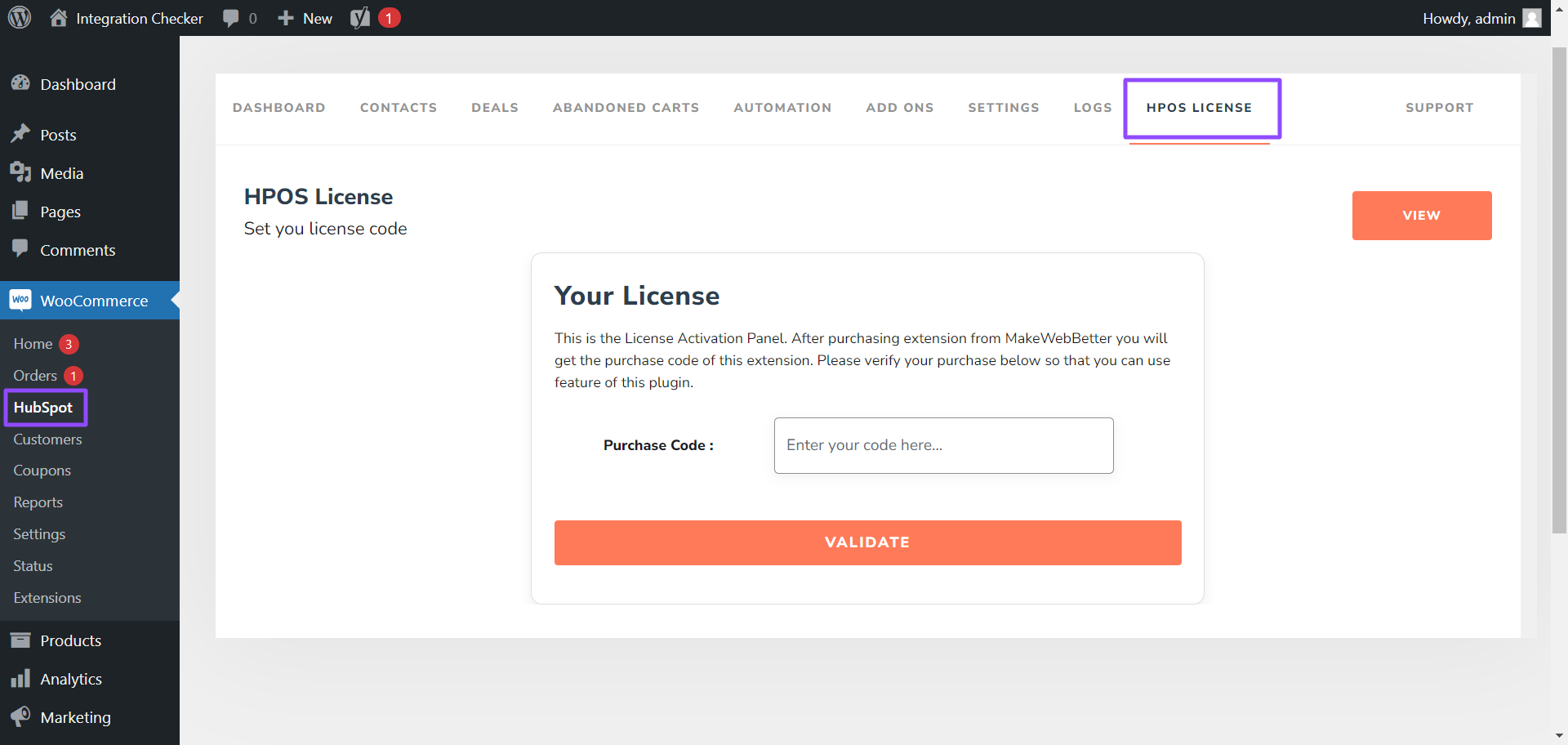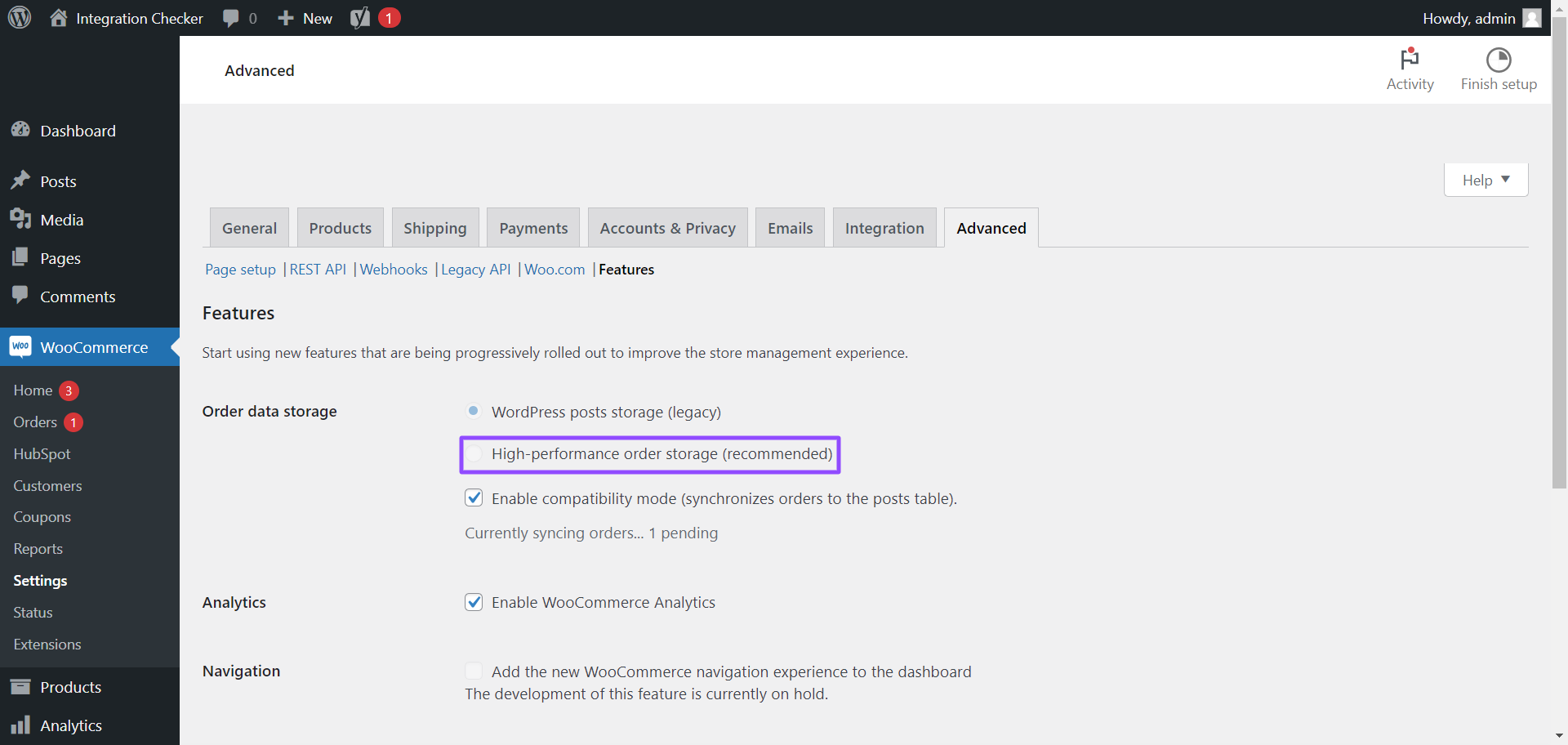1.Overview
2.Installation
The automated installation within WordPress helps you once you upload the .zip file. You can obtain this .zip file after completing the purchase of the addon. After this, follow the setup instructions given below:
- Go to your WordPress Dashboard and log in.
- Navigate to Plugins > Add New on the left panel.
- Click on the Upload Plugin button at the top.
- Drag and drop the .zip file from your system storage, then initiate the installation by selecting Install Now.
- Once installed, click Activate Plugin.
Activating the plugin allows you to skip the lengthy and tricky process to set up the HPOS (High-Performance Order Storage).
Make sure to install the WooCommerce and our HubSpot WooCommerce integration plugin before you install this add-on.
3.HPOS License
After completing the purchase of the addon, you must authenticate it on the HubSpot for WooCommerce plugin. Moreover, this is to ensure the HubSpot WooCommerce integrations work well with the HPOS functionality. To enter the HPOS License number, follow these steps:
- In your WooCommerce Dashboard, navigate to WooCommerce > HubSpot.
- Once you’re inside the plugin, click on the HPOS License tab.
- Enter the purchase code in the box and click validate.
Once you’re through the validation, the HPOS License will disappear from the plugin panel as it will be no longer required.
4.Advanced Settings
After activation, you just need to tune up some settings. Follow these steps to ensure everything works perfectly.
- Navigate to WooCommerce > Settings.
- Then, select Advanced Settings on the far left.
- After this, click Features.
- Under Order data storage, select High-performance order storage.
Activating this addon ensures that our main plugin HubSpot for WooCommerce is compatible with the HPOS settings of WooCommerce. Otherwise, it won’t be compatible.
For Example: If the addon is deactivated you can see the HubSpot WooCommerce integration is incompatible with the advanced HPOS settings. The incompatibility results in disturbed syncing of the order data between the platforms.
Follow the same steps to check if this HubSpot WooCommerce HPOS Compatibility addon is compatible with our plugins and other addons in WooCommerce.
5.FAQ's
What hosting requirements are needed for HPOS compatibility?
Hosting is not a concern with HPOS, as it seamlessly works with any hosting service that supports WordPress and WooCommerce, ensuring smooth operation without any issues.
Does the MakeWebBetter HubSpot for WooCommerce support HPOS compatibility?
Ensure that your HubSpot WooCommerce integration plugin is updated to the latest version. After this, follow the process to install the plugin and you will discover that the HubSpot WooCommerce HPOS Compatibility addon is compatible with the plugin.
Is there an obligation to use the HPOS feature in WooCommerce?
While the HPOS feature in WooCommerce provides advantages for efficient order data management, it is not a requirement to use HubSpot WooCommerce HPOS Compatibility. If you are unsure about its functionality or encounter compatibility issues with certain plugins, feel free to contact WooCommerce support for assistance.
What functionalities does the HubSpot WooCommerce HPOS Compatibility Addon offer?
The addon facilitates robust order management within WooCommerce by retrieving comprehensive data from the order database and streamlining order processing operations. Additionally, it enhances efficiency in order processing, accelerates checkout and order creation for customers, and aids in handling peak times of order processing.