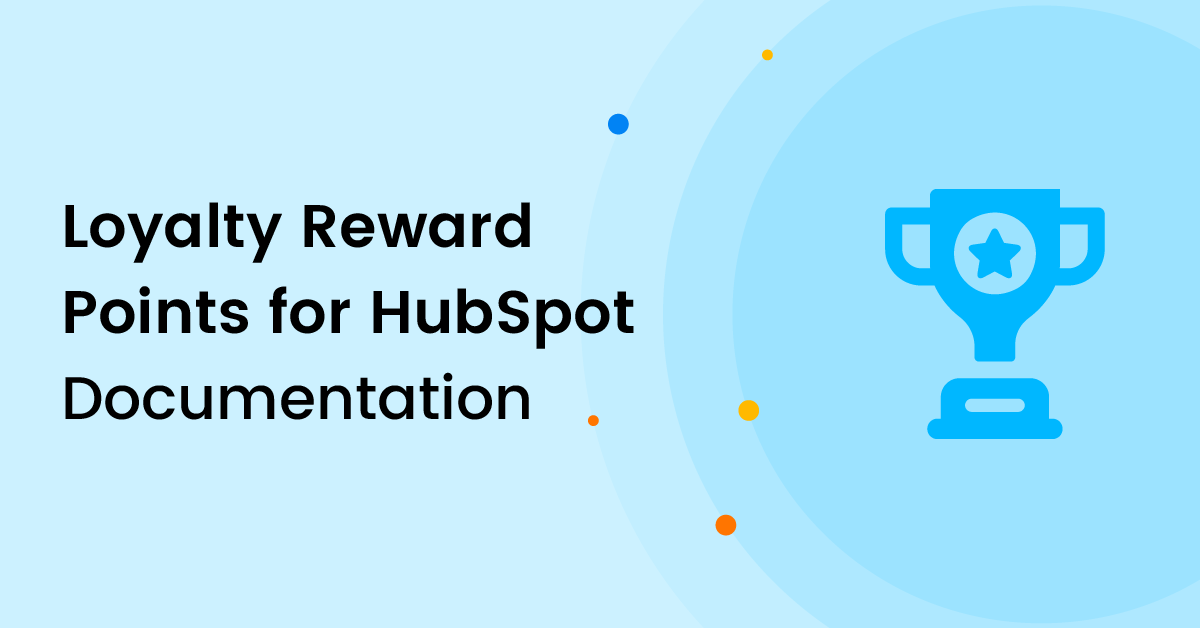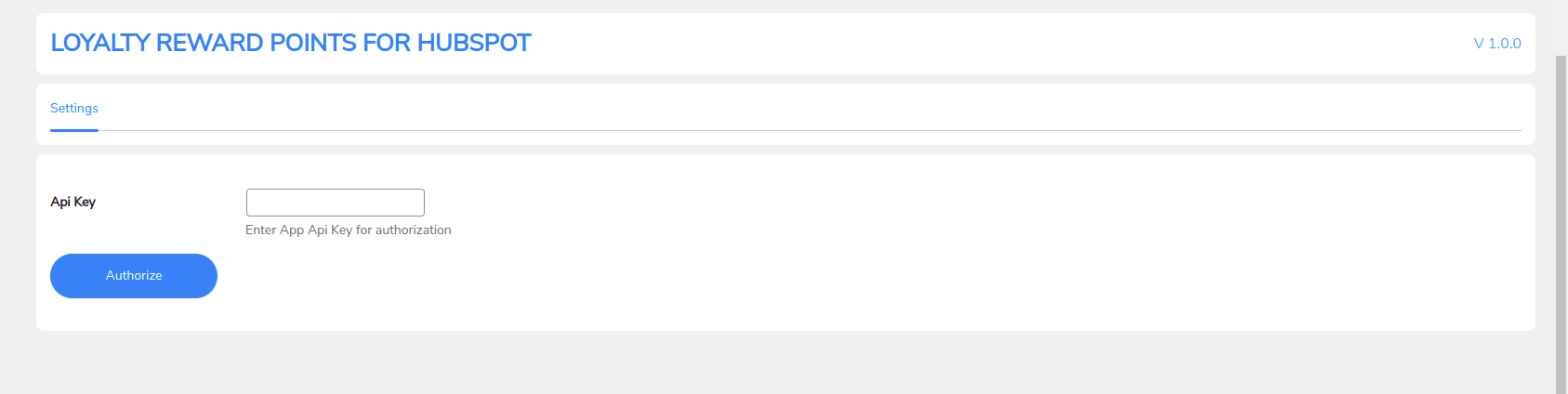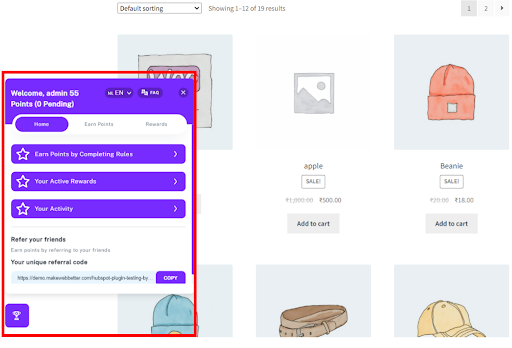1.Overview
The Loyalty Reward Points for HubSpot is a connector plugin that builds a bridge between the Loyalty Reward Points application and your WooCommerce store. If you’re using our points and rewards app for HubSpot make sure that you’ve installed and configured this plugin in your WordPress environment.
2. Installation
The installation process is the same as the installation and activation of other WordPress plugins. So, you can install the plugin by following any of the following two approaches:
2.1. Automatic Installation
To automatically install the Loyalty Reward Points for HubSpot connector plugin, follow these steps:
- Download the plugin’s .zip file and then, log in to your WordPress dashboard.
- Navigate to the sidebar, and click on Plugins.
- Click on Add New and then click on Upload Plugins.
- Hit the Browse button and choose your downloaded plugin’s .zip file, and click on Install Now.
- Once installed, Activate the plugin.
2.2. Manual Installation
This is another approach to installing the Loyalty Reward Points for HubSpot connector plugin; however, we recommend going with the automatic approach for its ease.
- Upload the MWB APP Connecter’s .zip folder to the /WP-content/plugins/directory.
- Activate the plugin through the Plugins menu in the WordPress dashboard.
3. Plugin Configuration
Follow these steps for enabling the configuration of the plugin.
- After installing the plugin visit the Loyalty Reward Points for HubSpot page on your WordPress dashboard.
- Then, enter the API Key which is generated after you’ve authorized your WooCommerce store on the MWB APPs dashboard.
4. Plugin And Widget Setup
4.1.Plugin Setup
After you’ve entered the store API key you’ll be redirected to the plugin’s configuration. The plugin configuration is quite simple.
Here are all the settings for setting up the connector plugin.
- To access the plugin, log in to your WordPress dashboard and visit the Loyalty Reward Points for HubSpot page.
- Click the checkbox beside the Enable App option for enabling the plugin.
- You’ll also see the store API key that you entered earlier on this page.
4.2.Widget Setup
Next, you’ll find the options for configuring the points and rewards widget that appears on your store.
- Widget Sign Up Url: Here you have to enter the URL where the user will sign up or register for your rewards program.
- Widget Login Url: Enter the URL for the Login Page where the user can log in and participate in your rewards program.
- Lastly, select the widget language from the dropdown menu.
Once done you can save the settings.
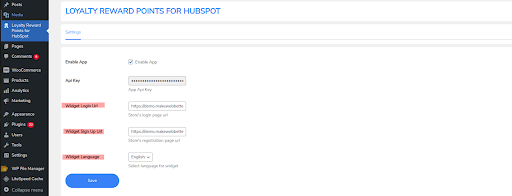
5.FAQ's
Does this plugin automatically syncs data?
Yes, it automatically syncs your WooCommerce and HubSpot data. But first, you have to authorize your WooCommerce store on the application and enter the API key on the plugin.