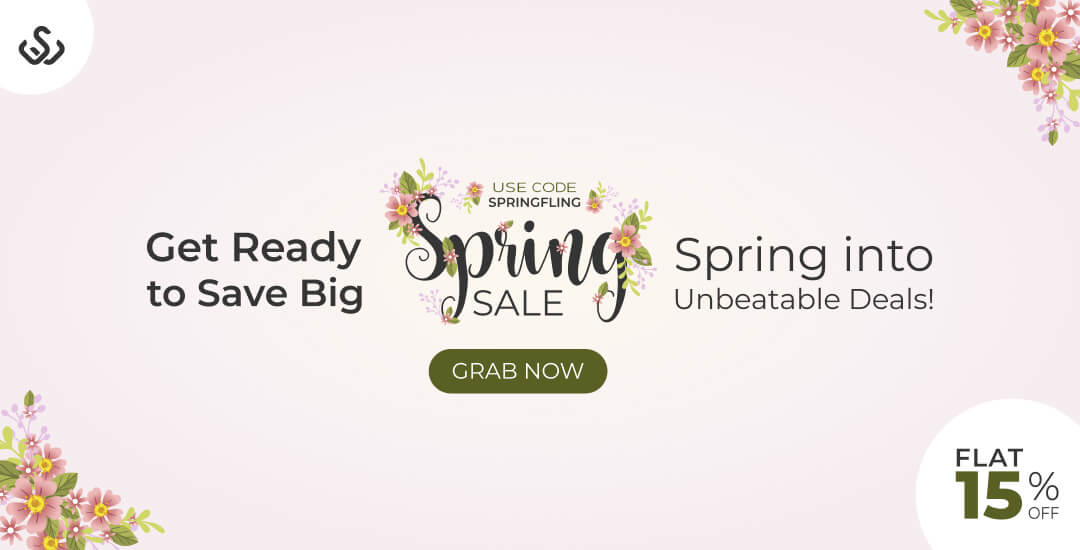Not clear about what you’re looking for,
or having issues?
Call us!
Talk directly to our Sales representative to discuss your queries or needs

Locate Us
No matter where we reside, you can avail our assistance..in case you wanna know our checkpoints…
Our Technical Support Handles Are Always There For You…
Stop just juggling with complex technical issues, our Woo-Experts are all set to get your queries assisted right away…